Sign in
Once you have verified your email address, you can use it to log in to the app. Use the password you had set during registration.
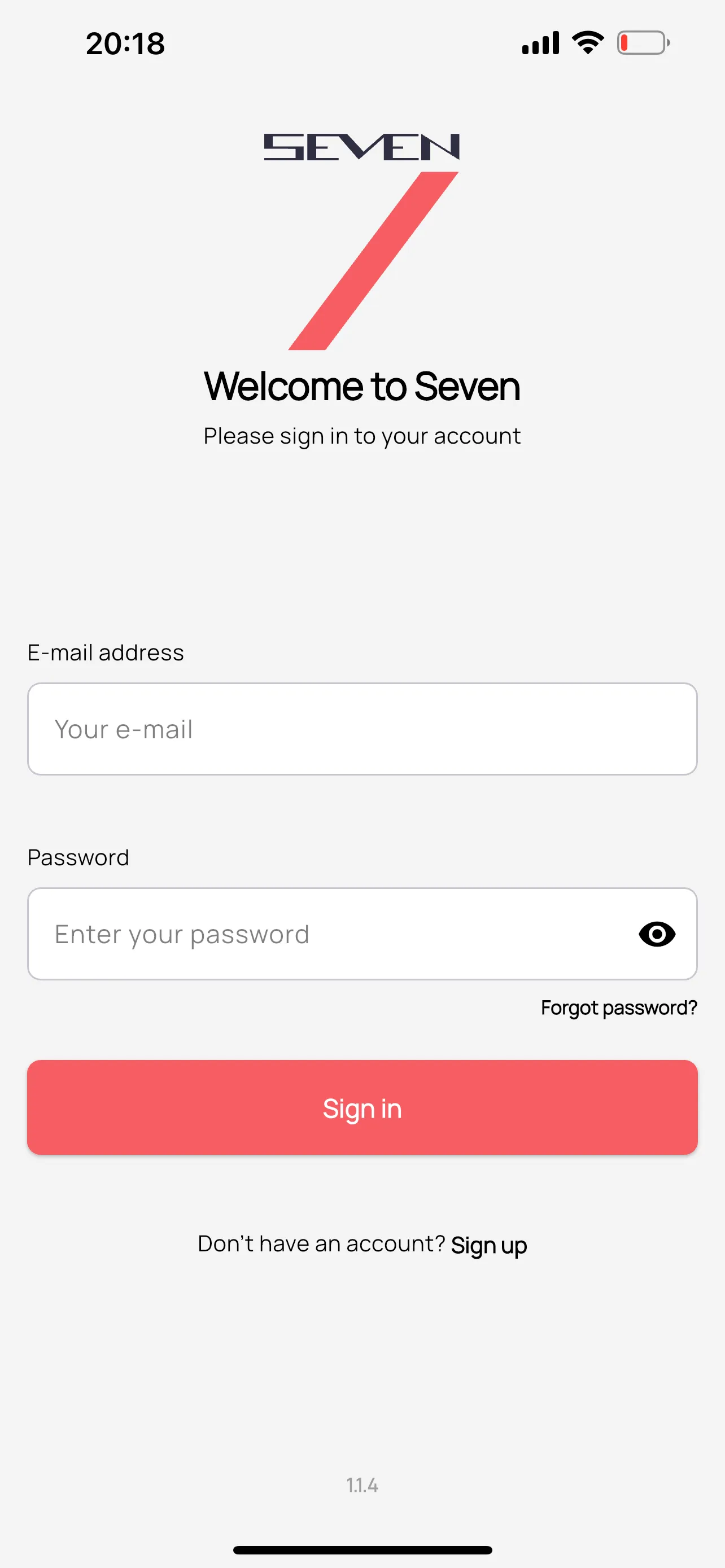
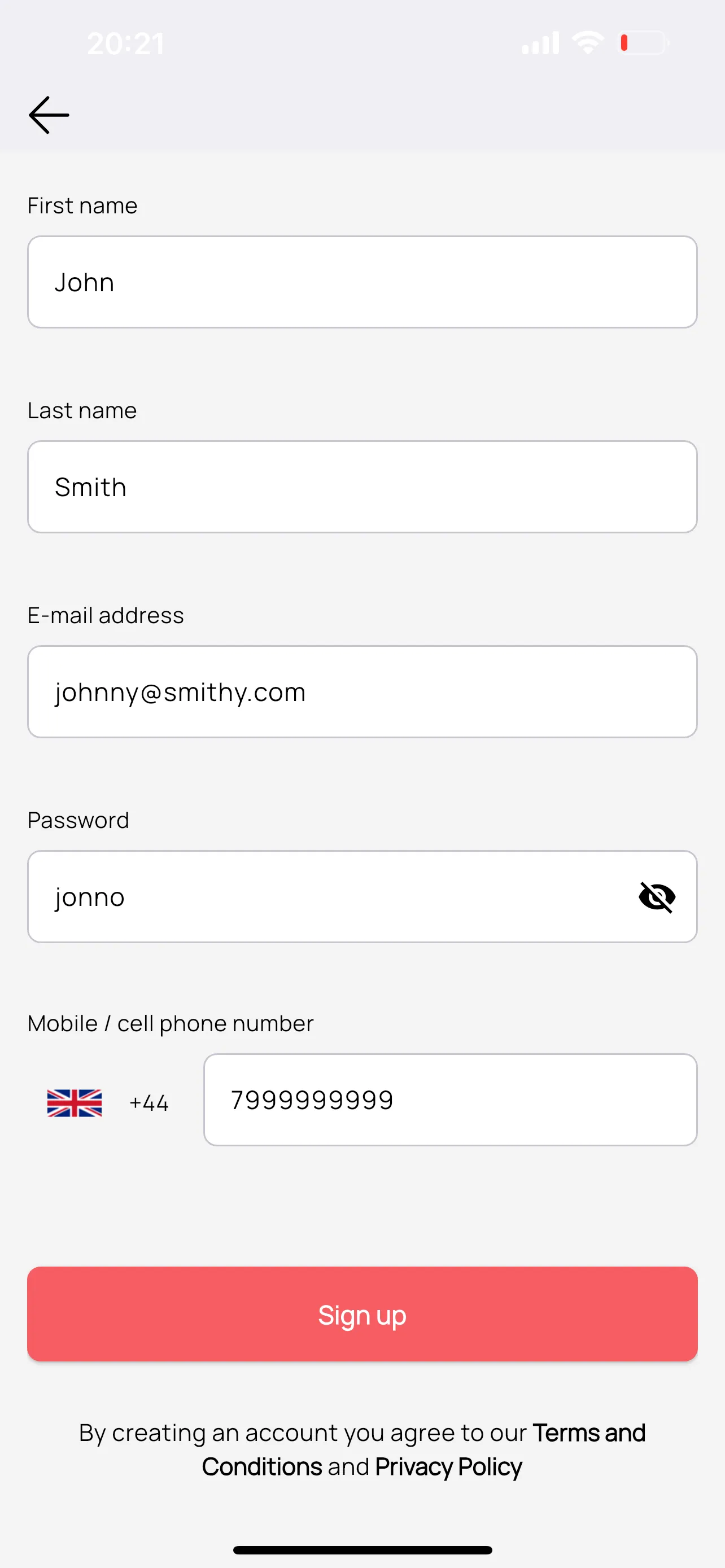
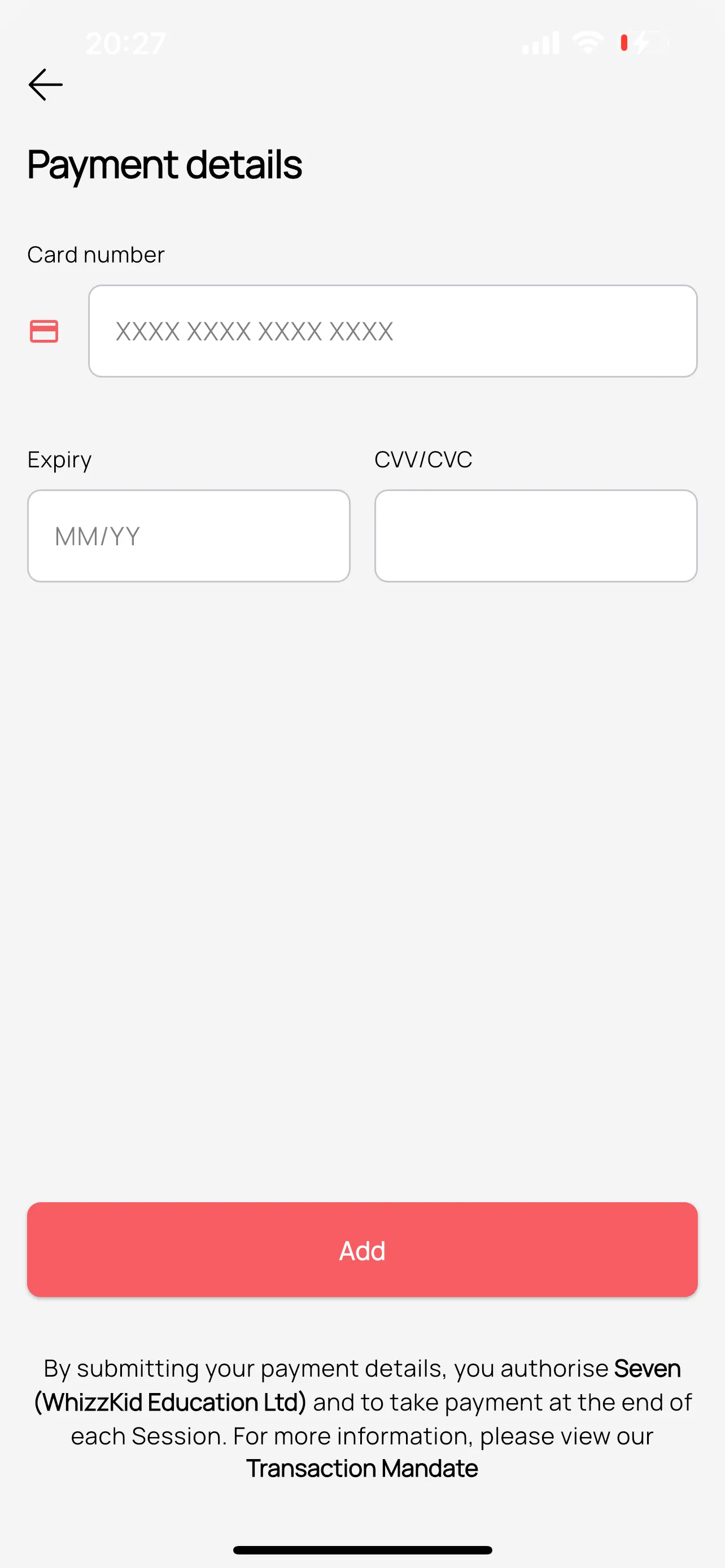
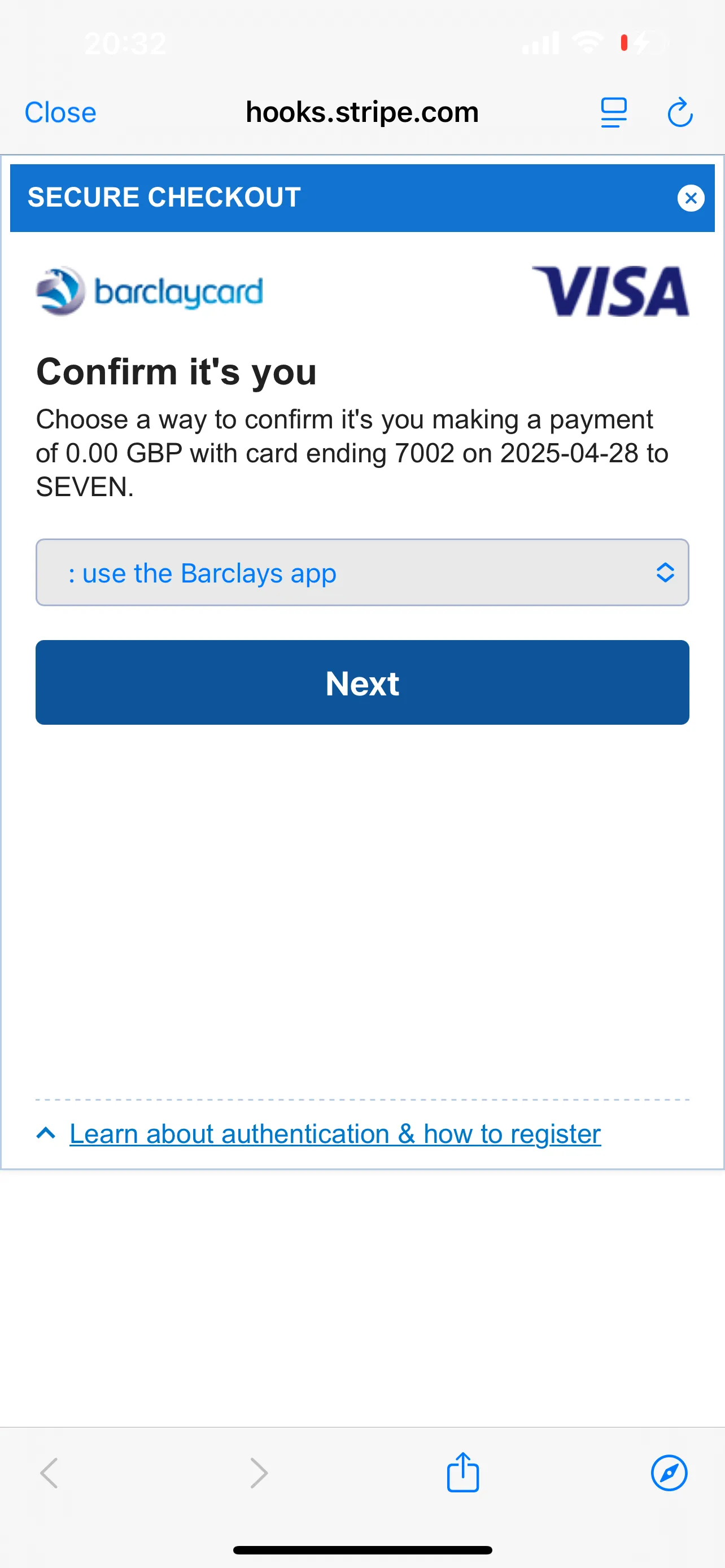
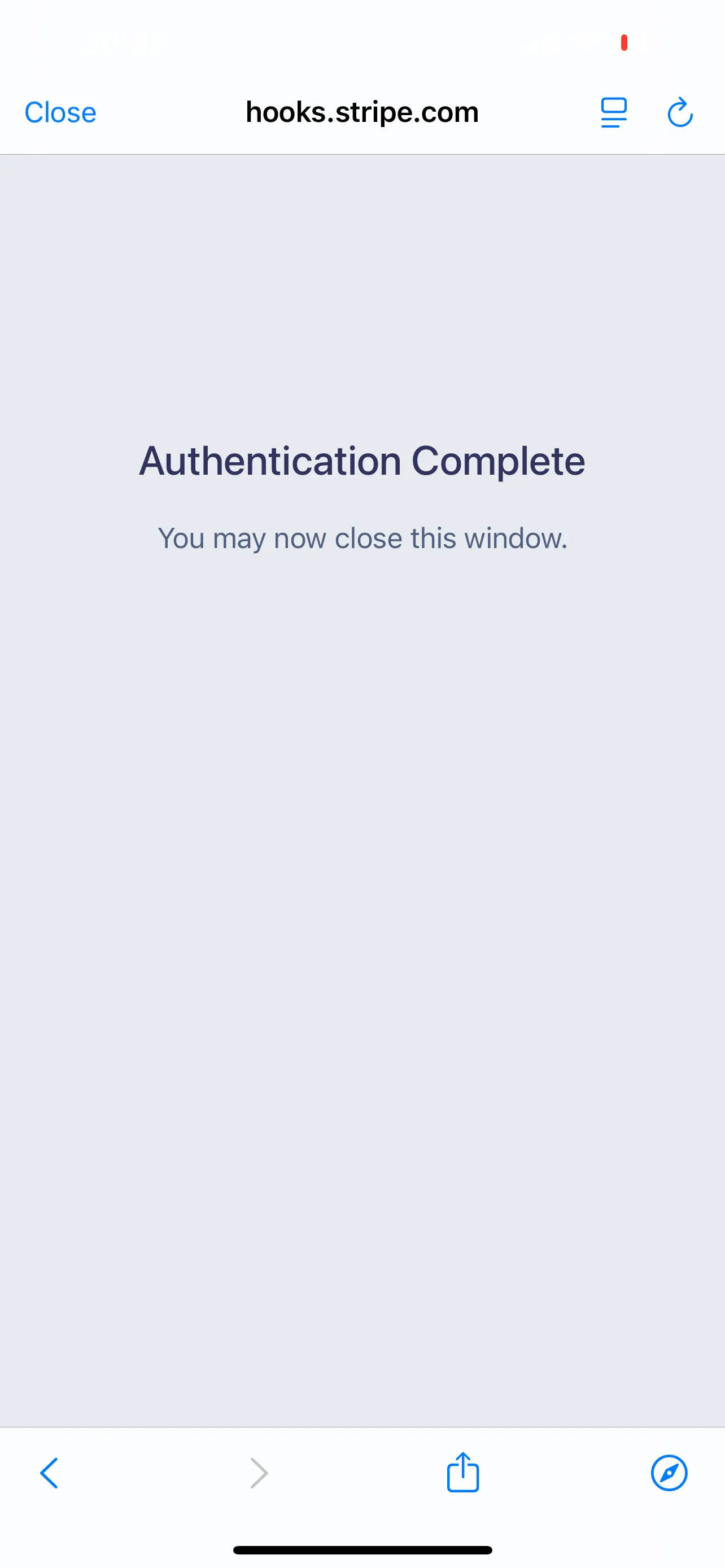
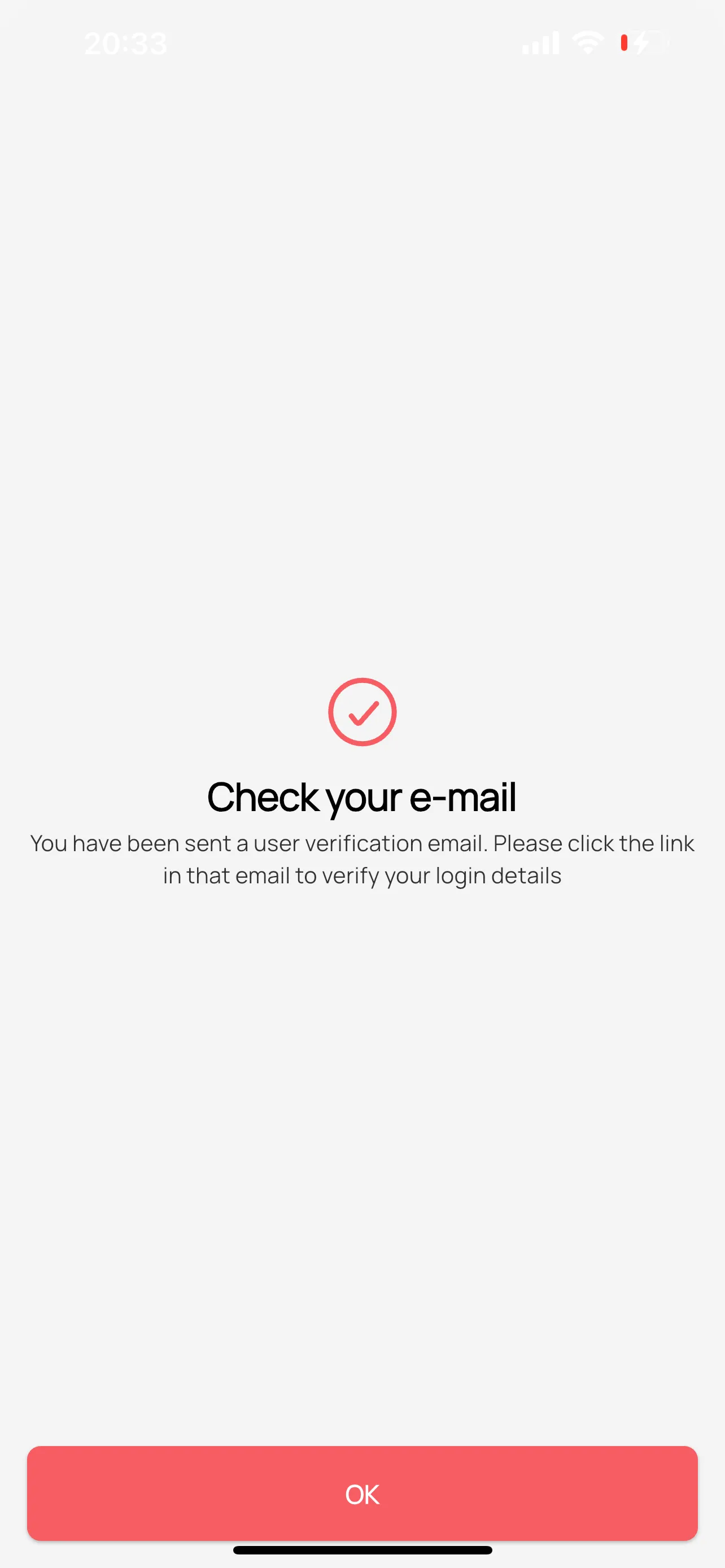
Once you have verified your email address, you can use it to log in to the app. Use the password you had set during registration.
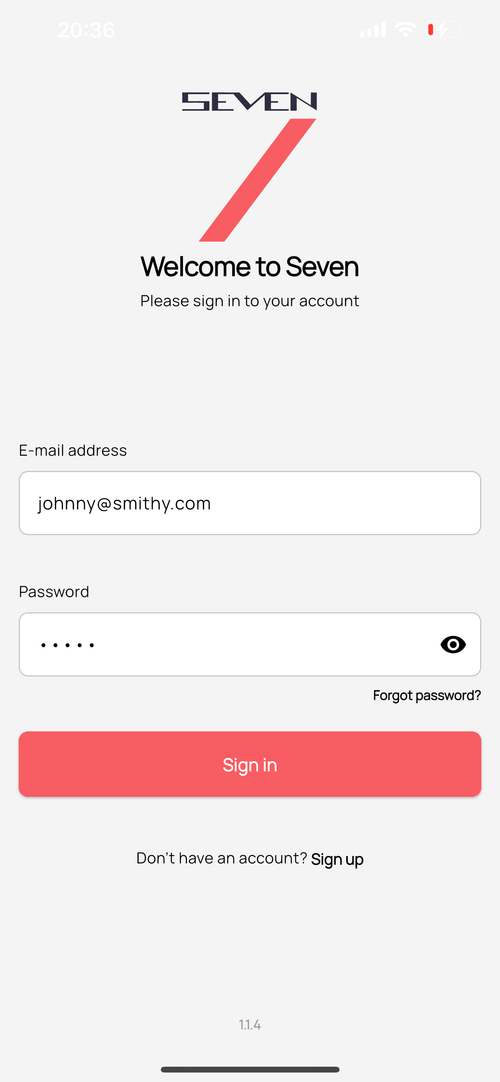
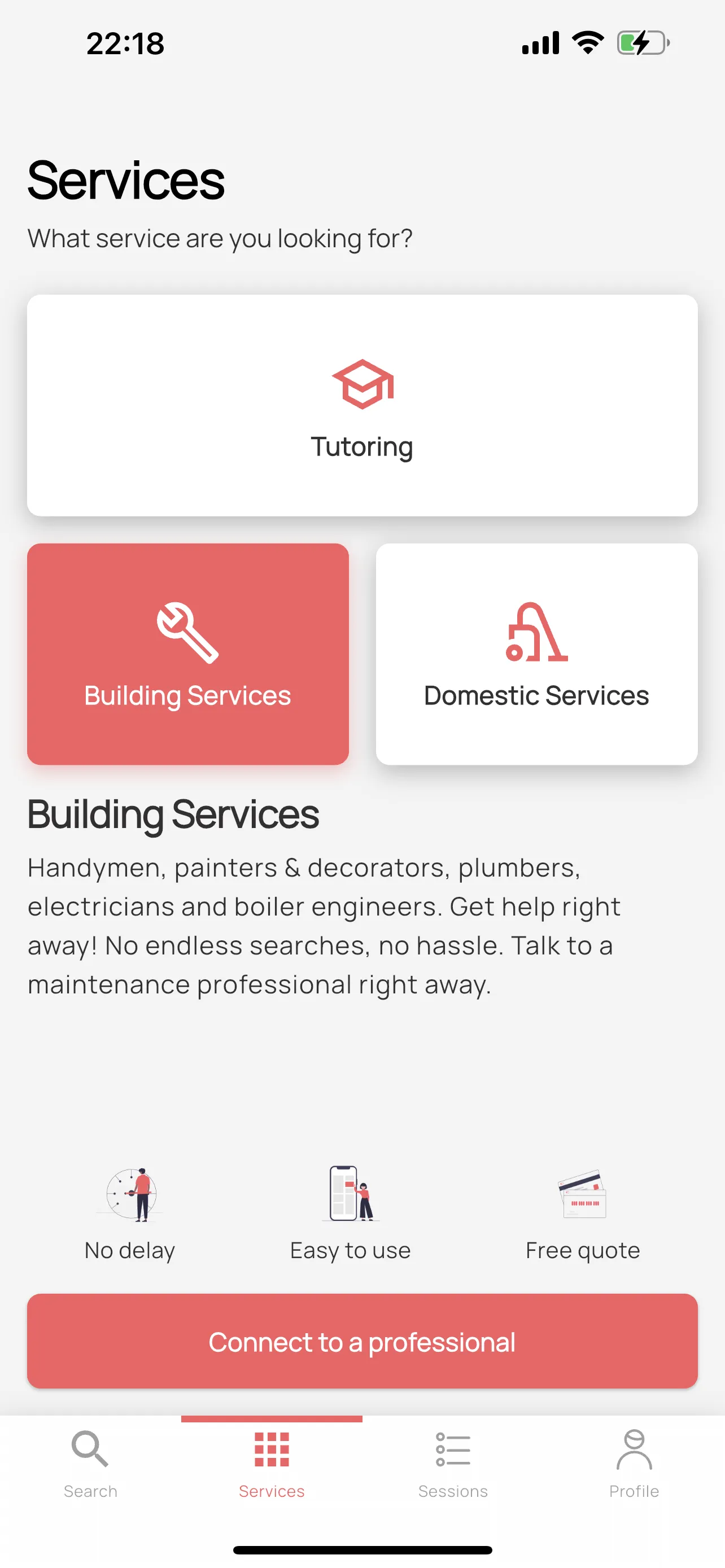
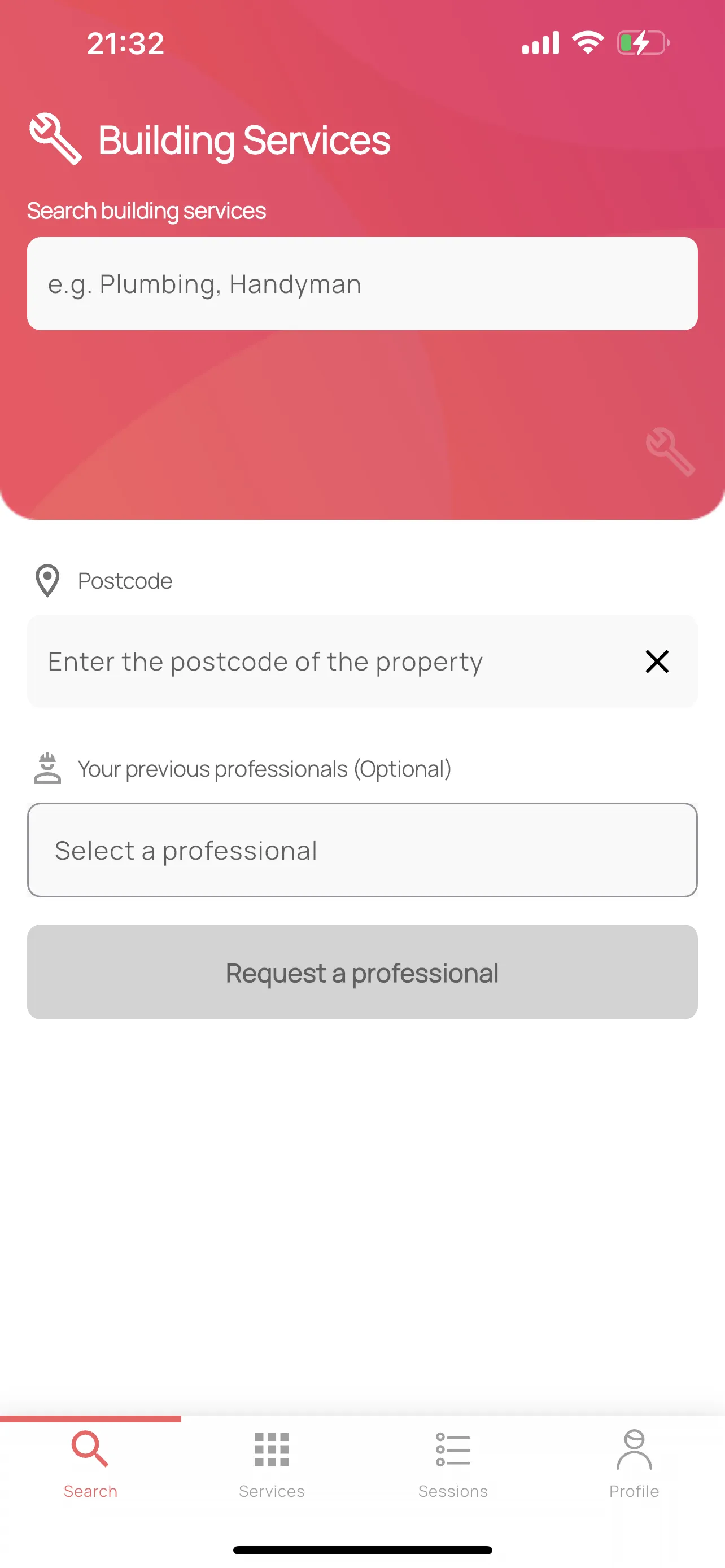
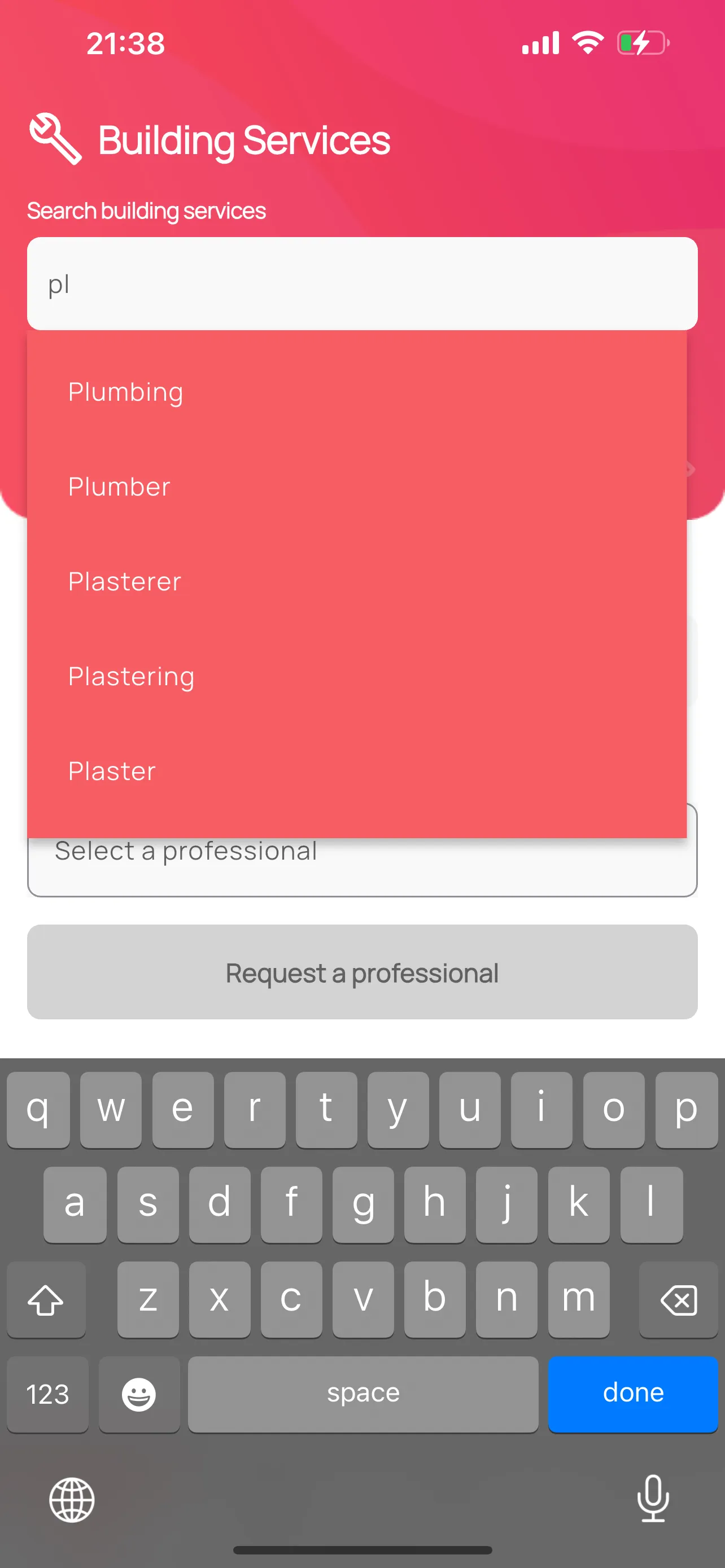
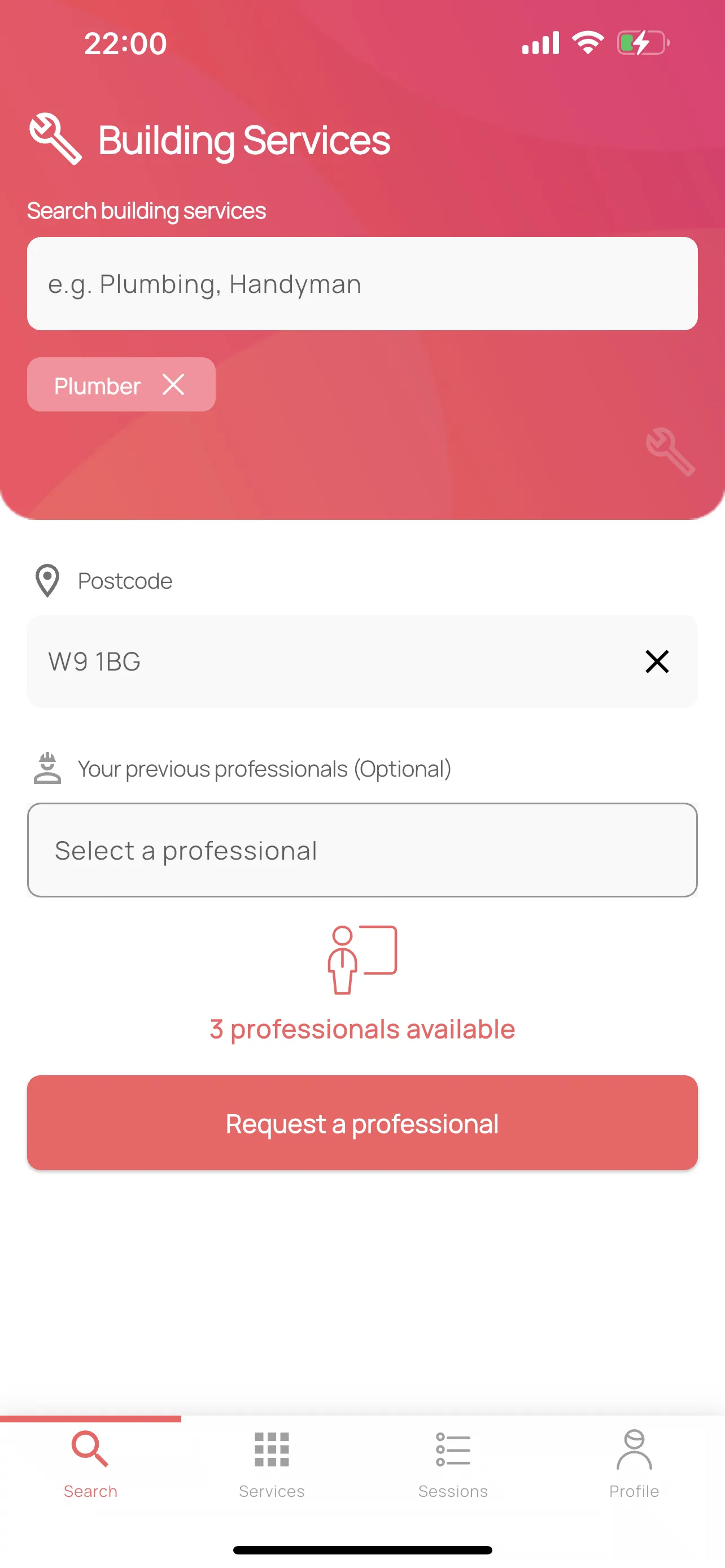
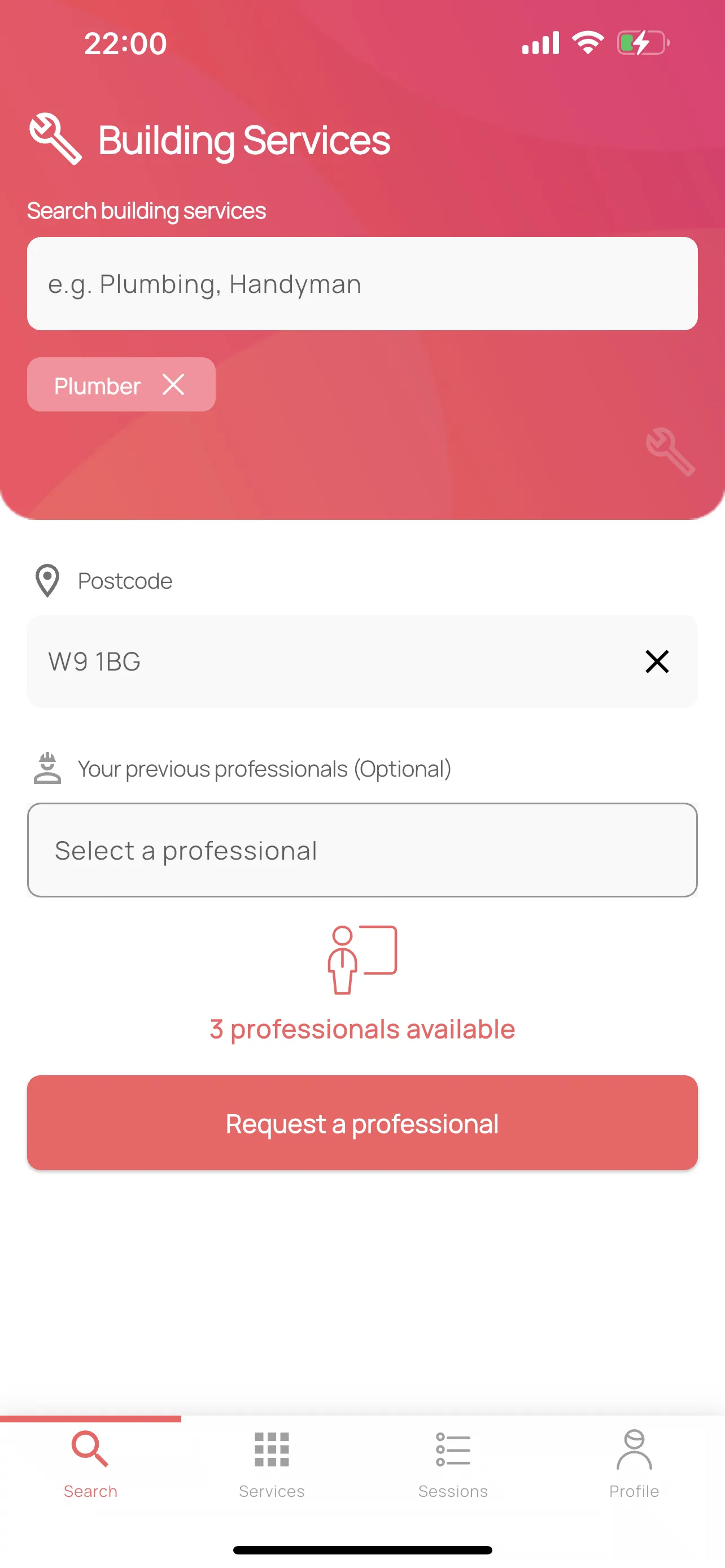
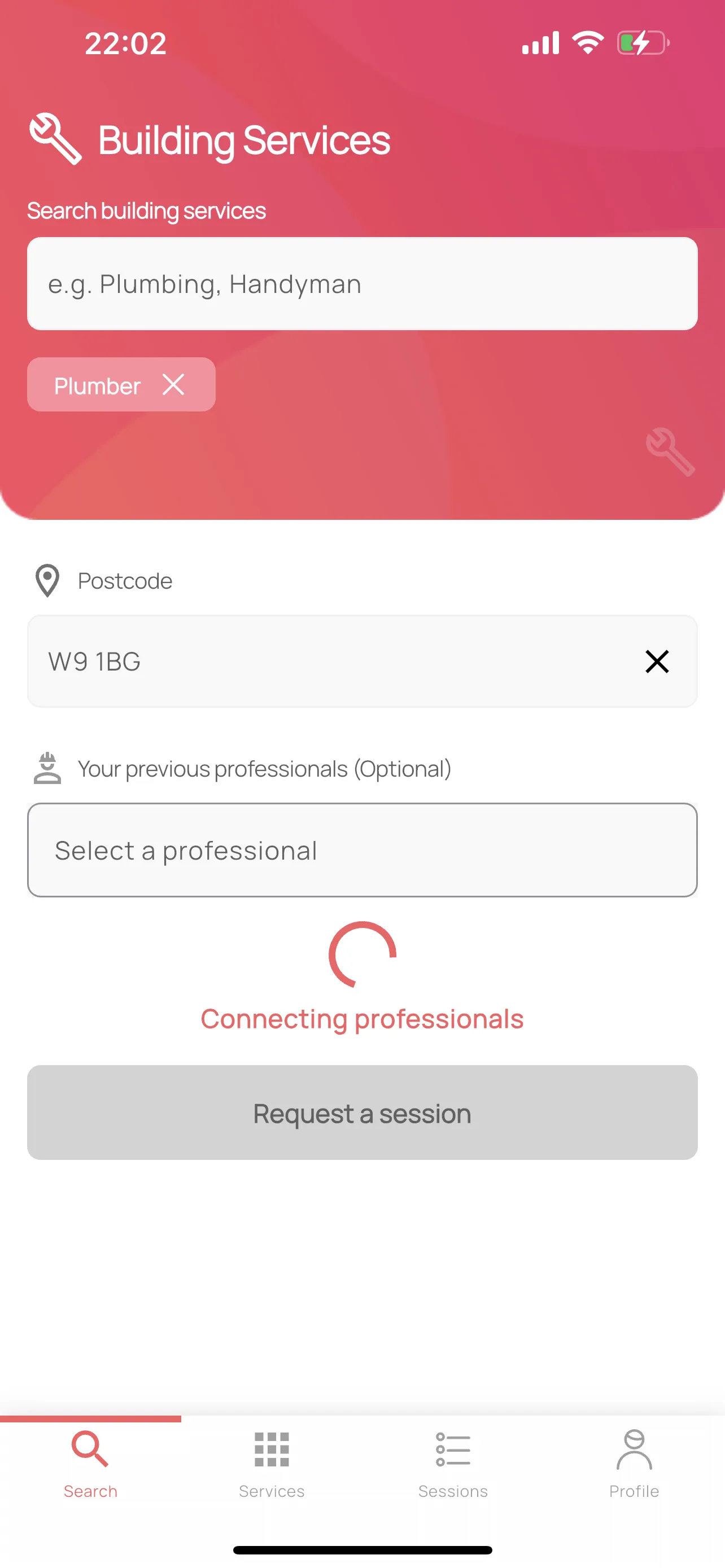
Tapping the “previous professionals” box, displays professionals with which you have previously discussed jobs related to the search terms you have currently selected. This box will be empty, if you are using the app for the first time.If you do decide to reconnect with a previous professional, tap on his or her name to select it. If a previous professional is chosen, the app will send a notification to that particular person only.In case the chosen professional does not respond, the app will give you the choice of sending a broadcast of the request to all other relevant professionals.
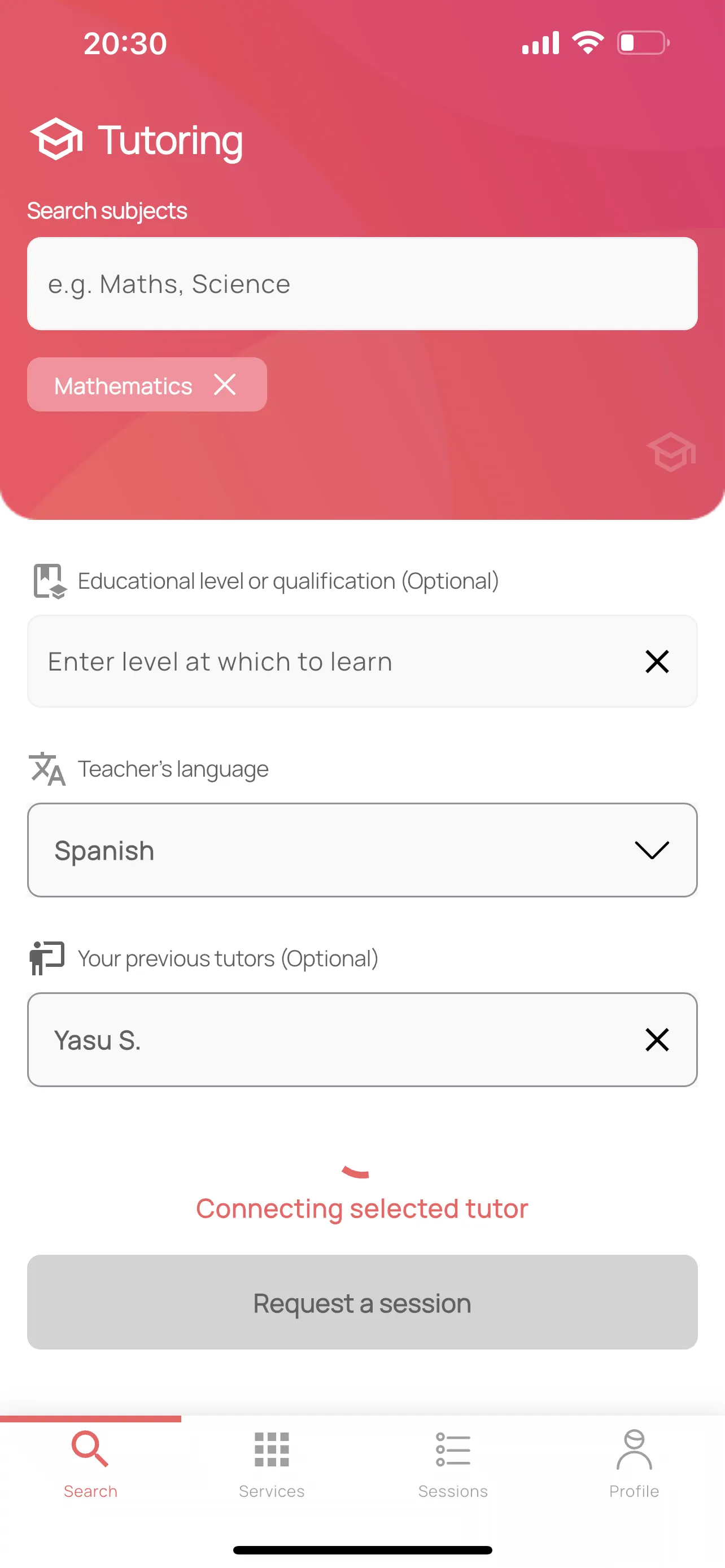
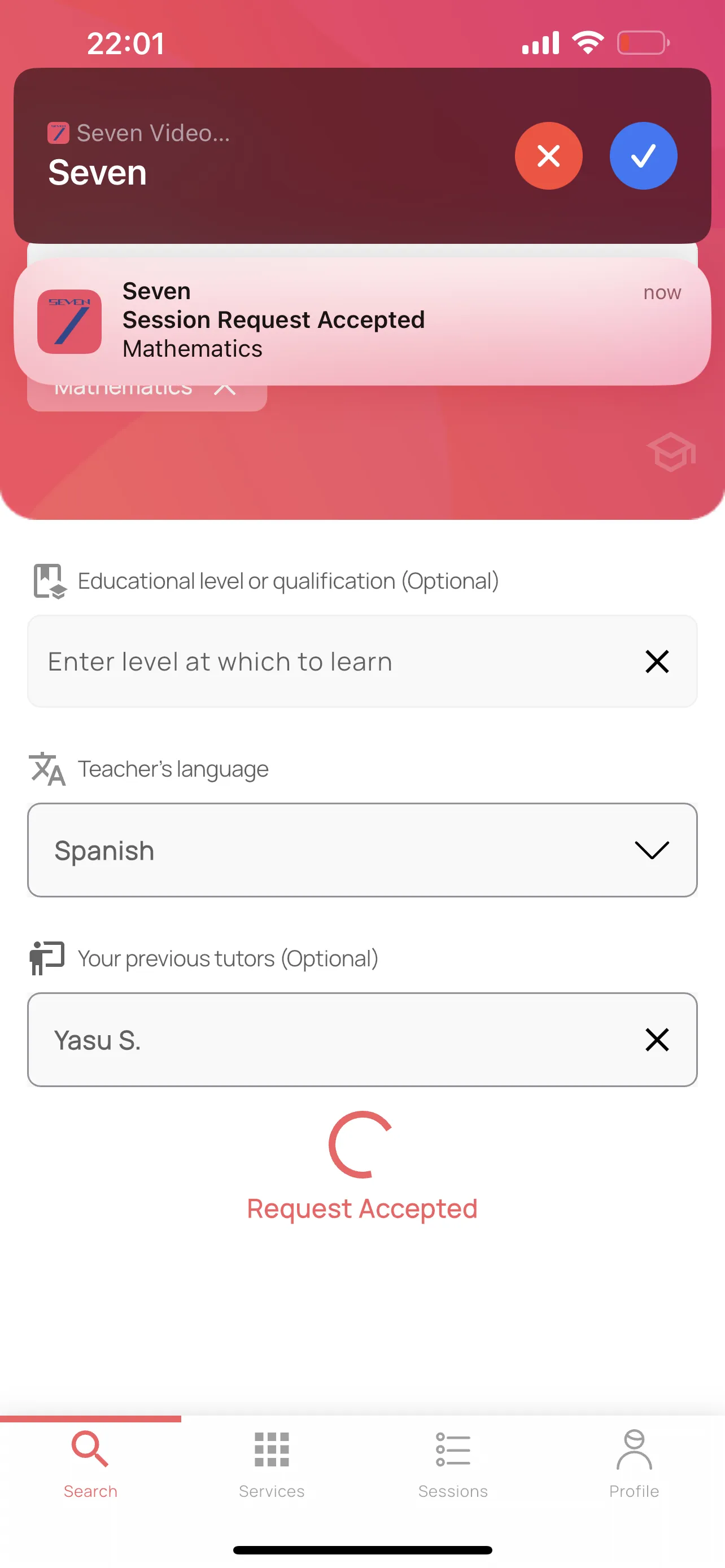
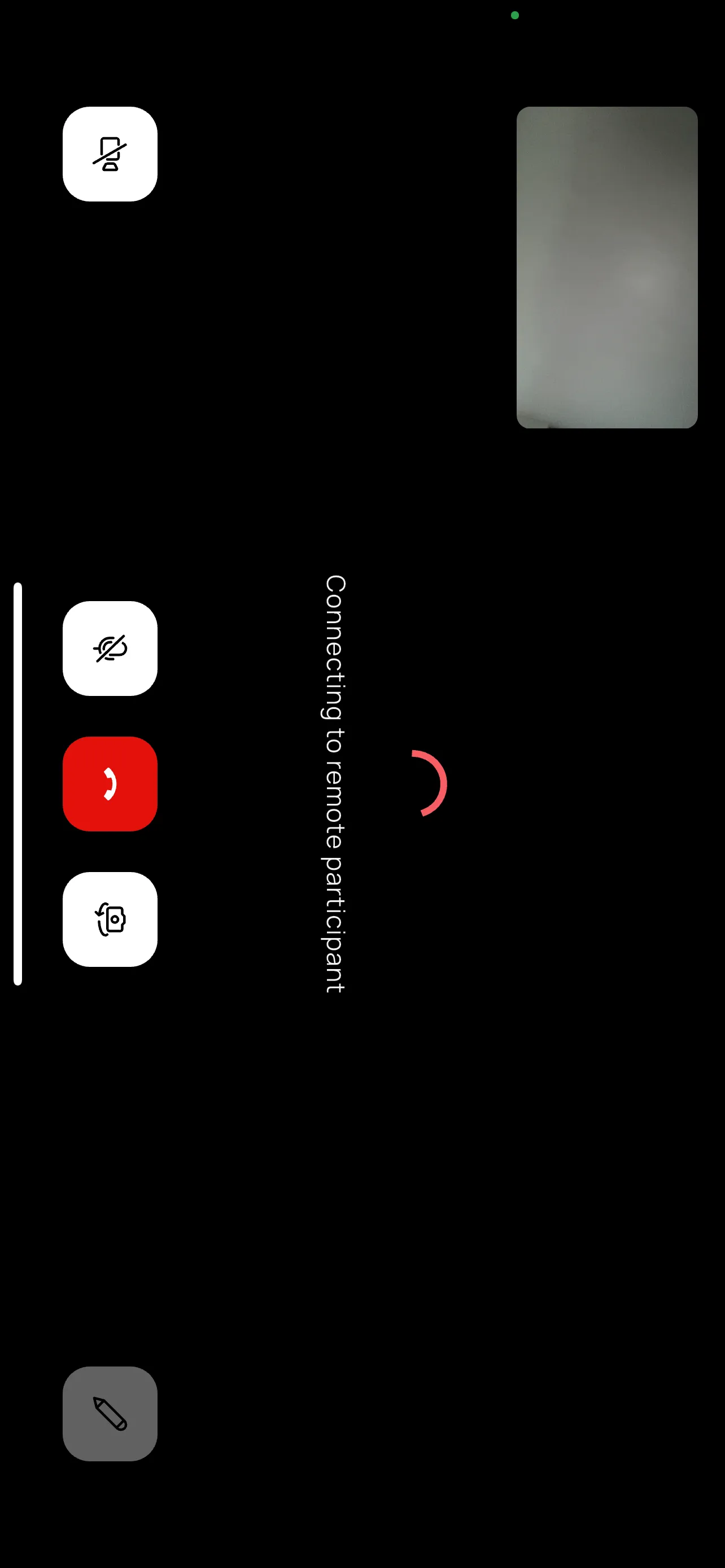
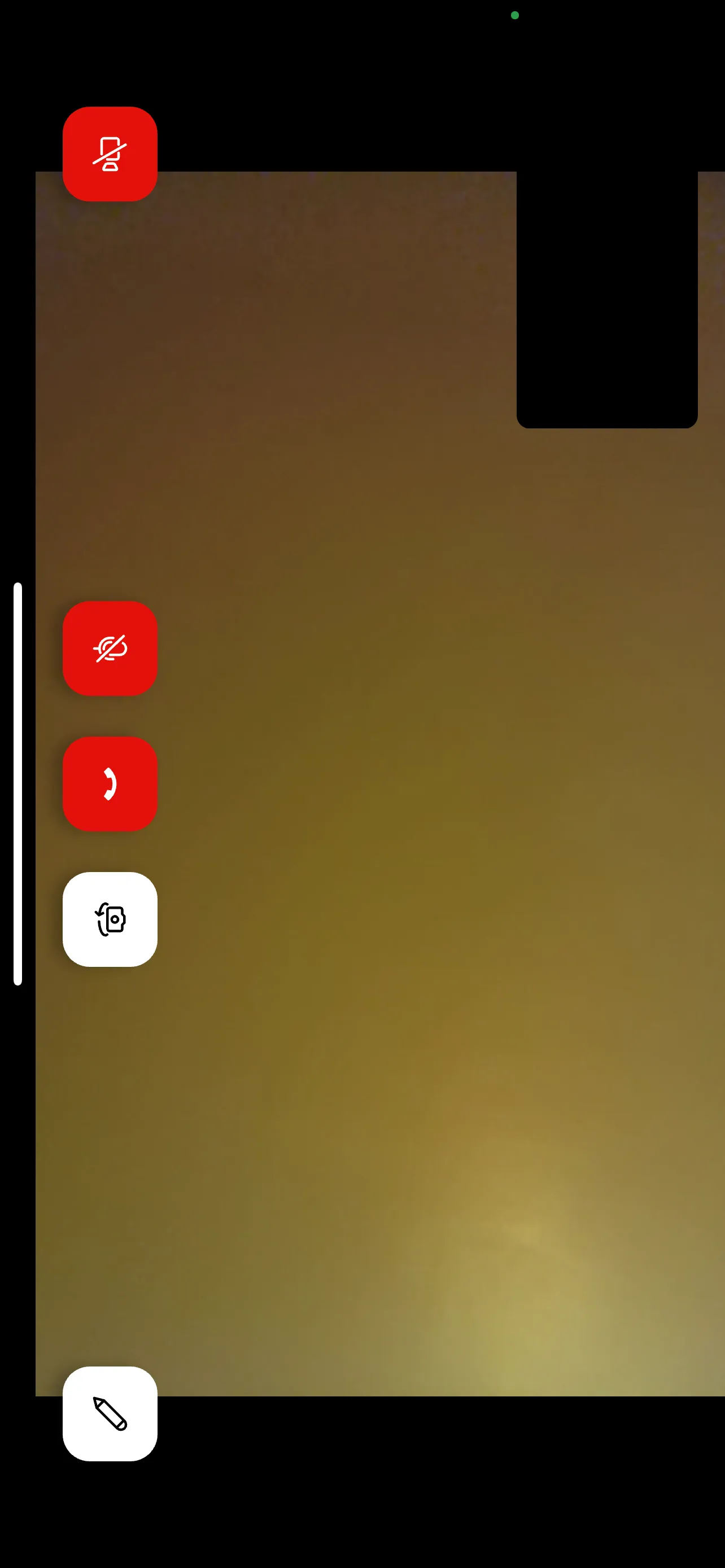
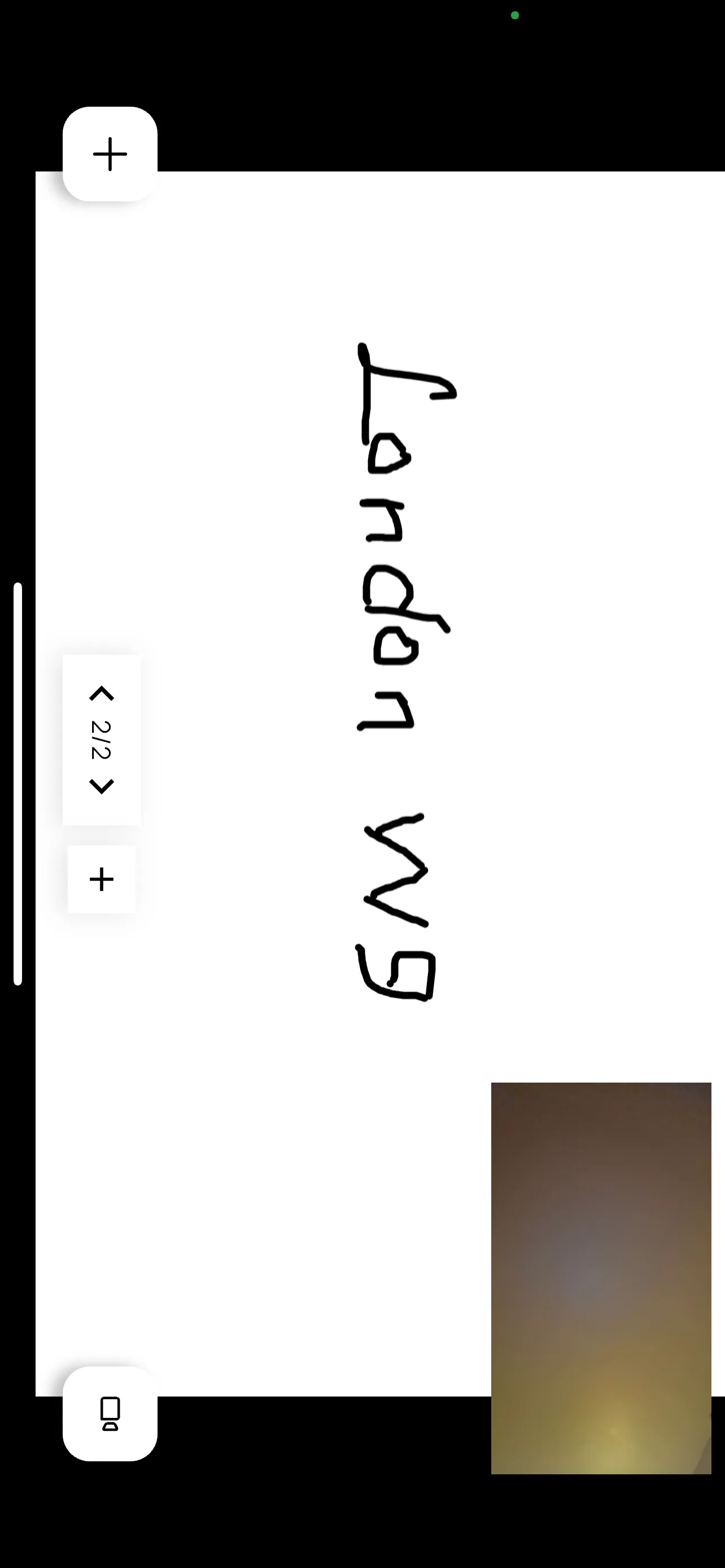
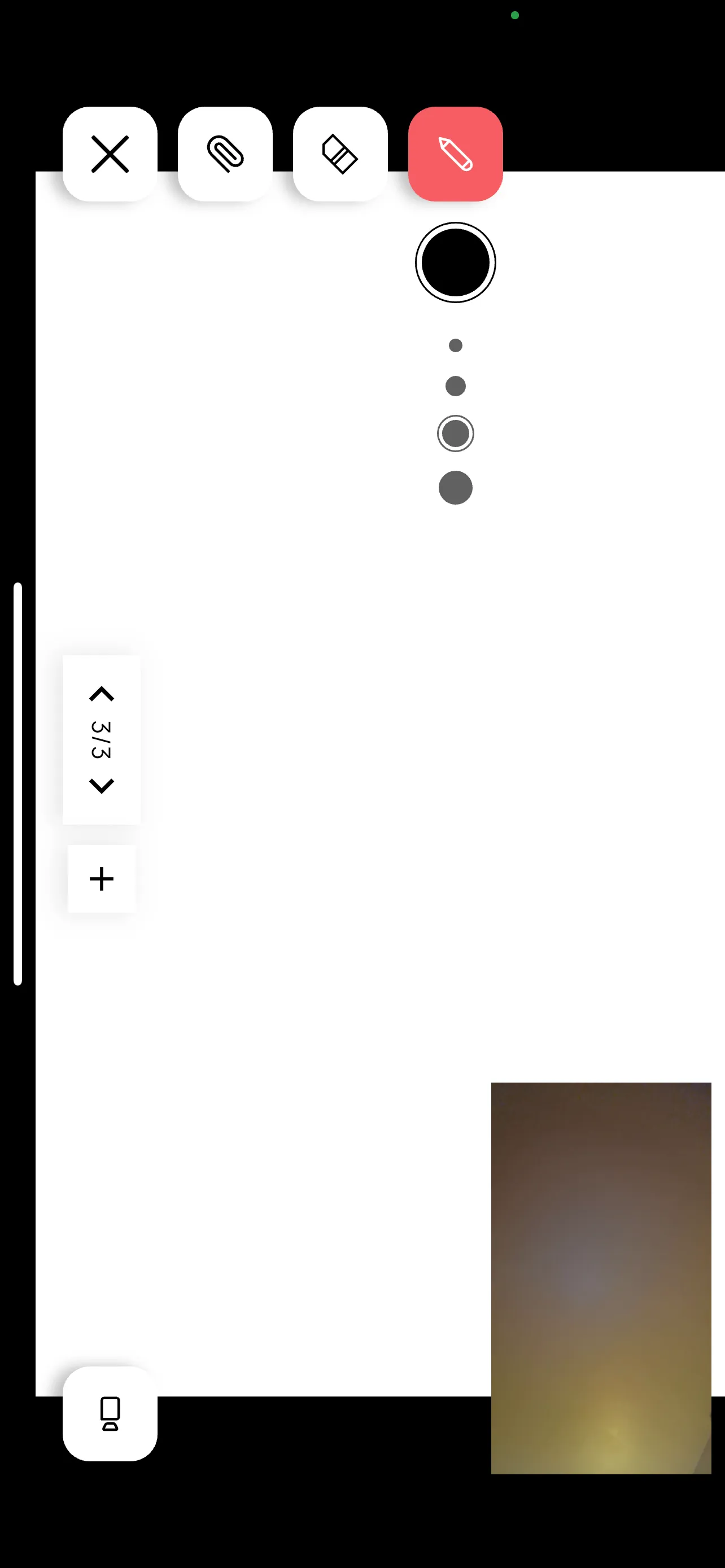
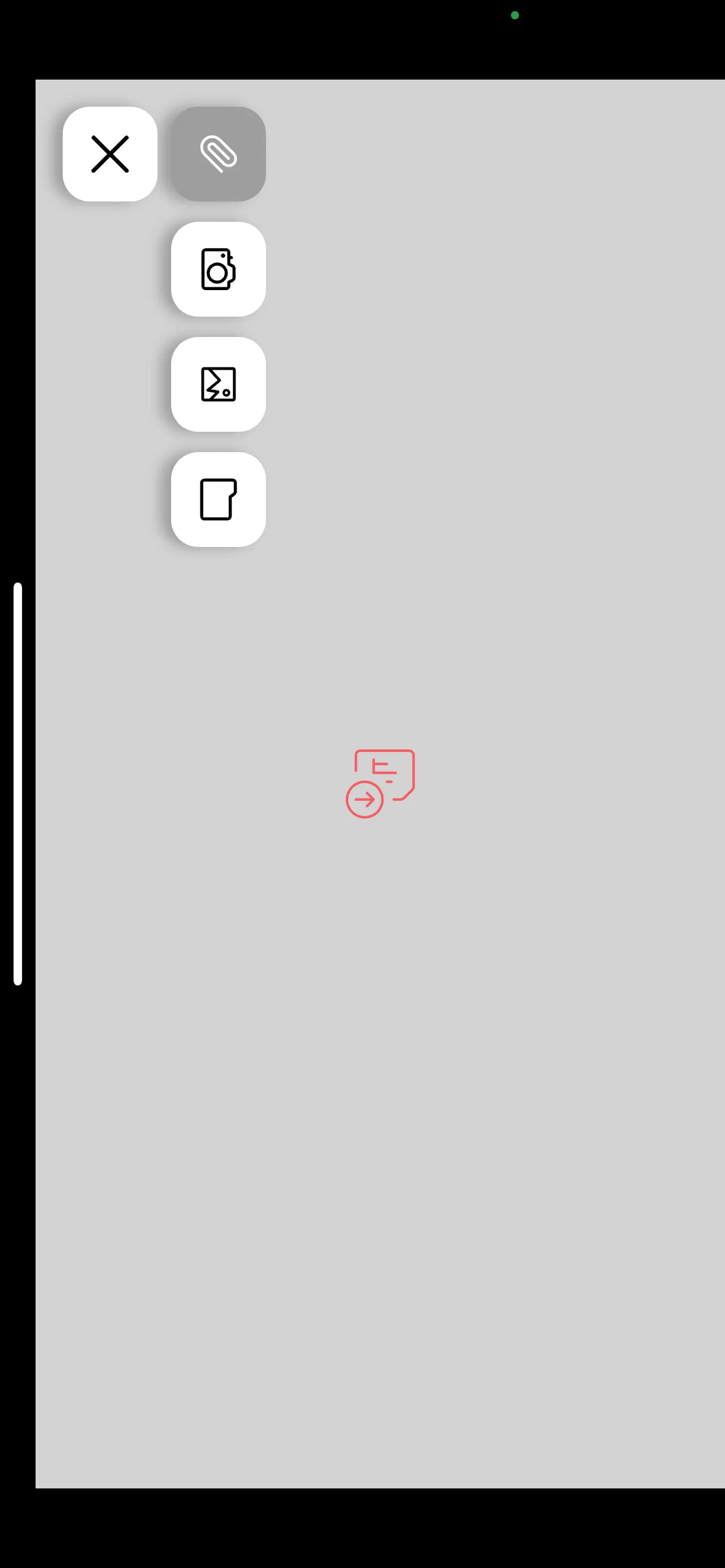
After a video call ends, the Rating screen is shown. Customers will have the opportunity to rate the Professional with which they spoke. The Read notes button brings up the notes made during a call. If any documents and images were uploaded during the call, they will be embedded in the PDF displayed. Customers will also receive an email entitled “Seven Session bundle” with a link to this same PDF.
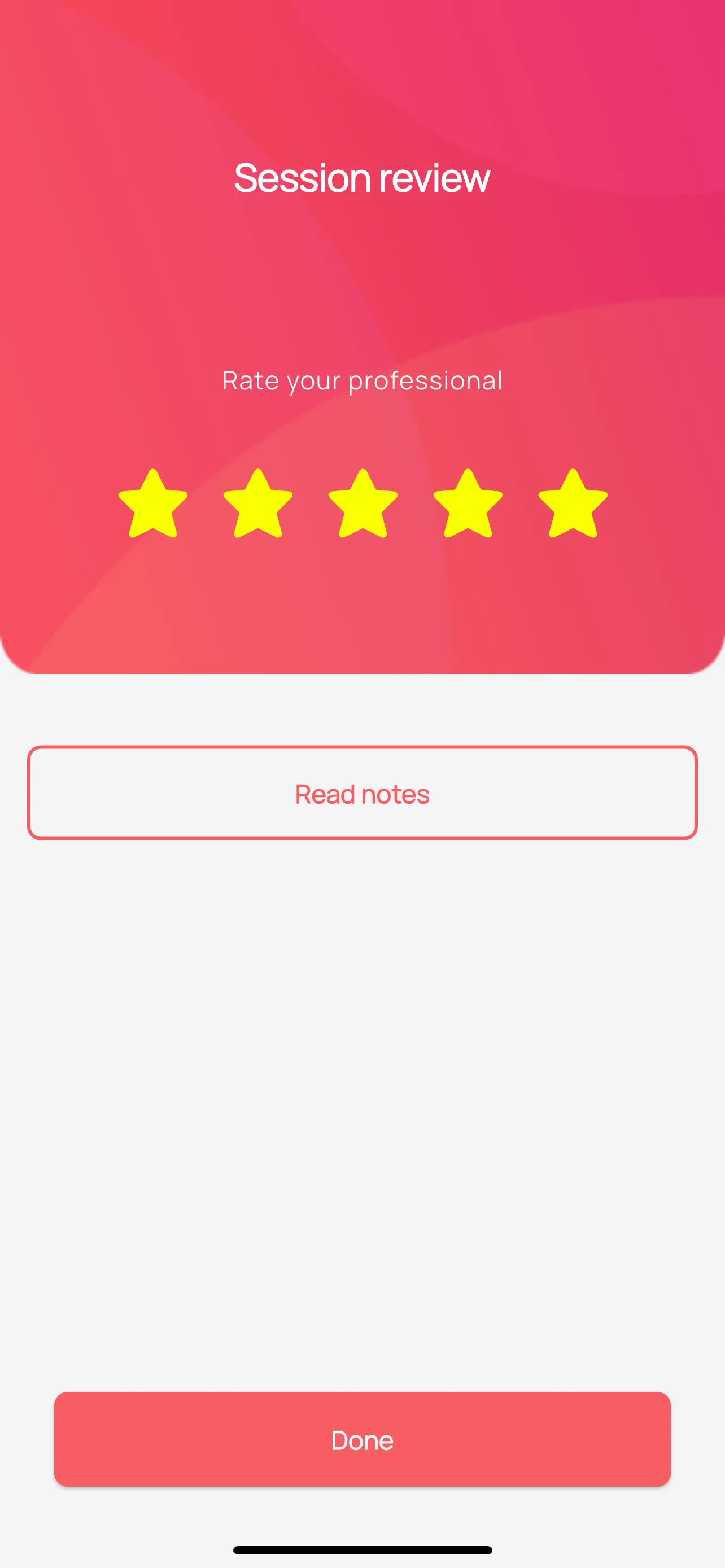
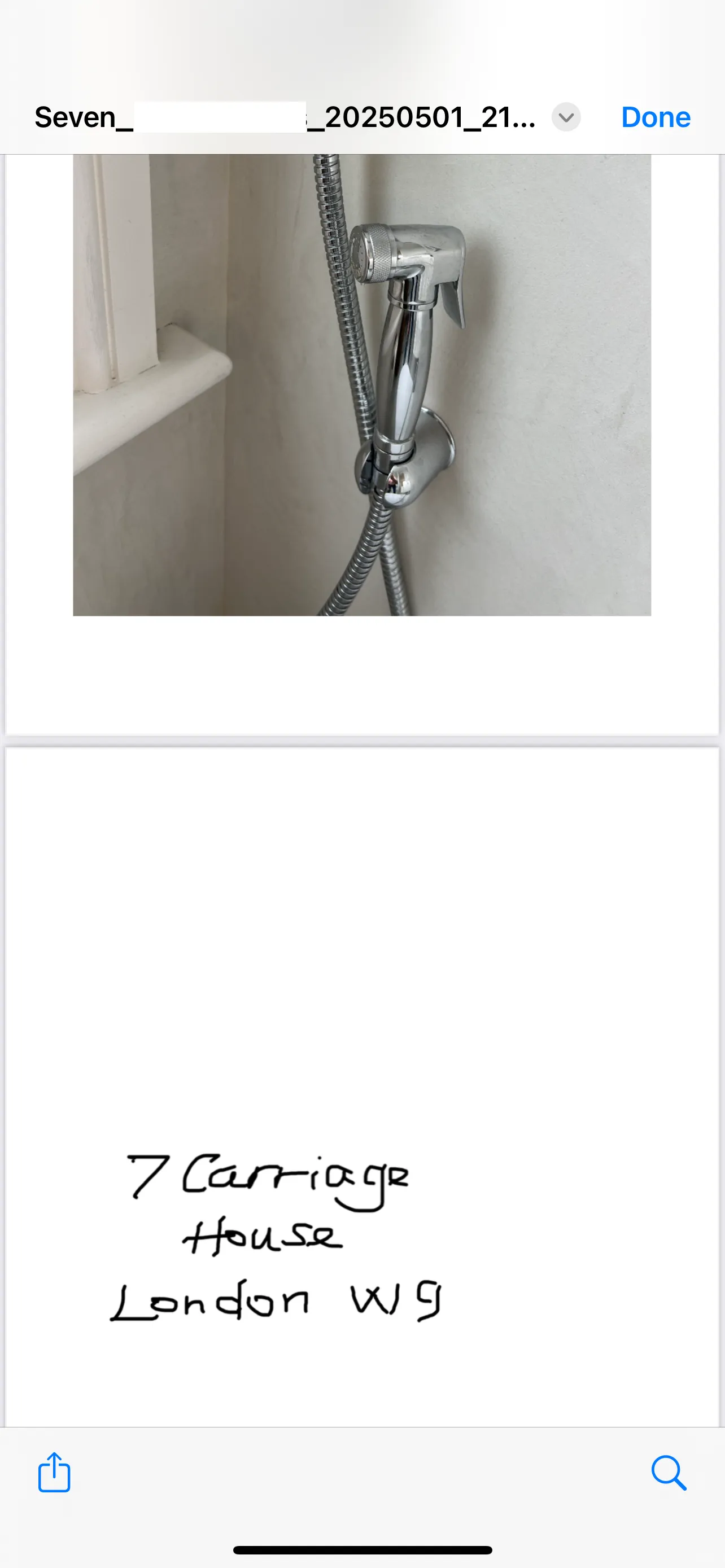
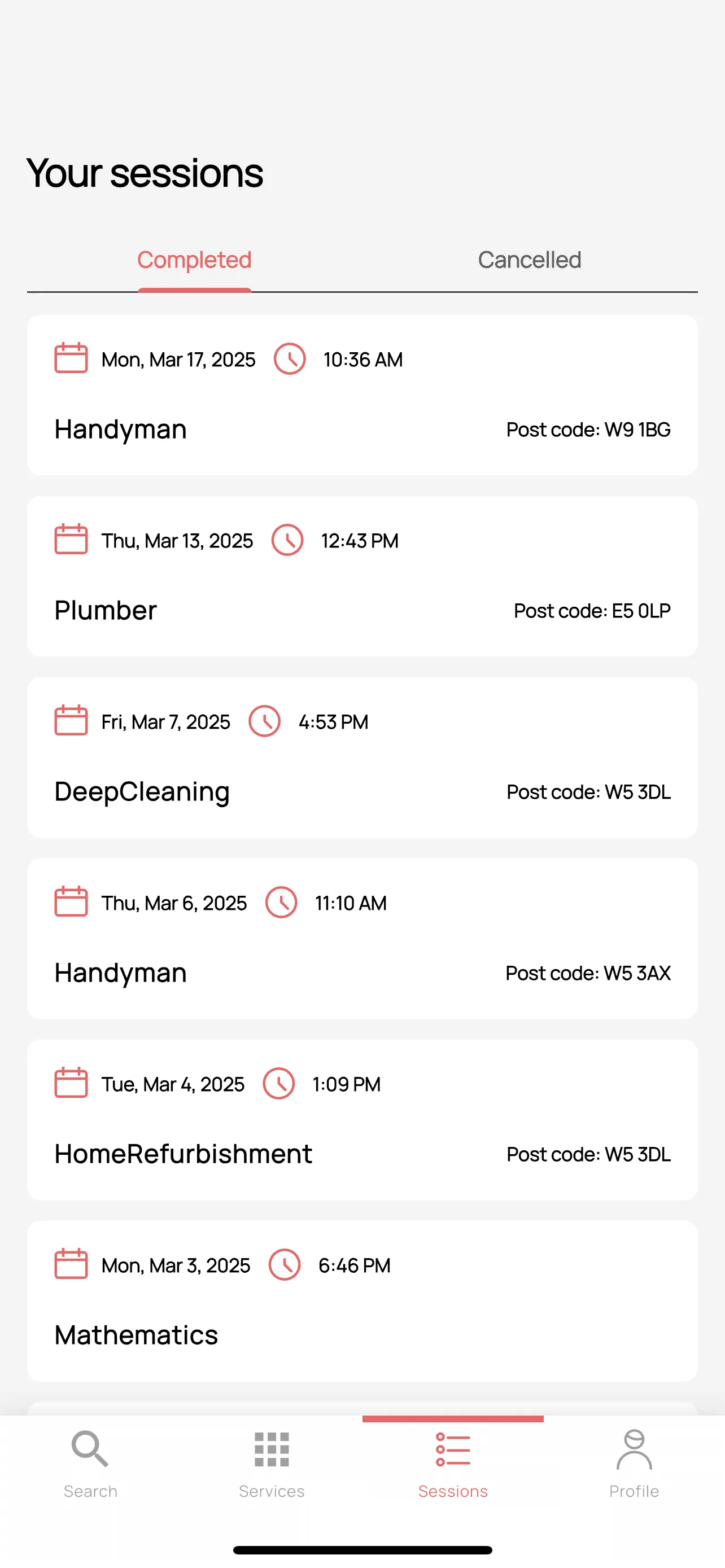
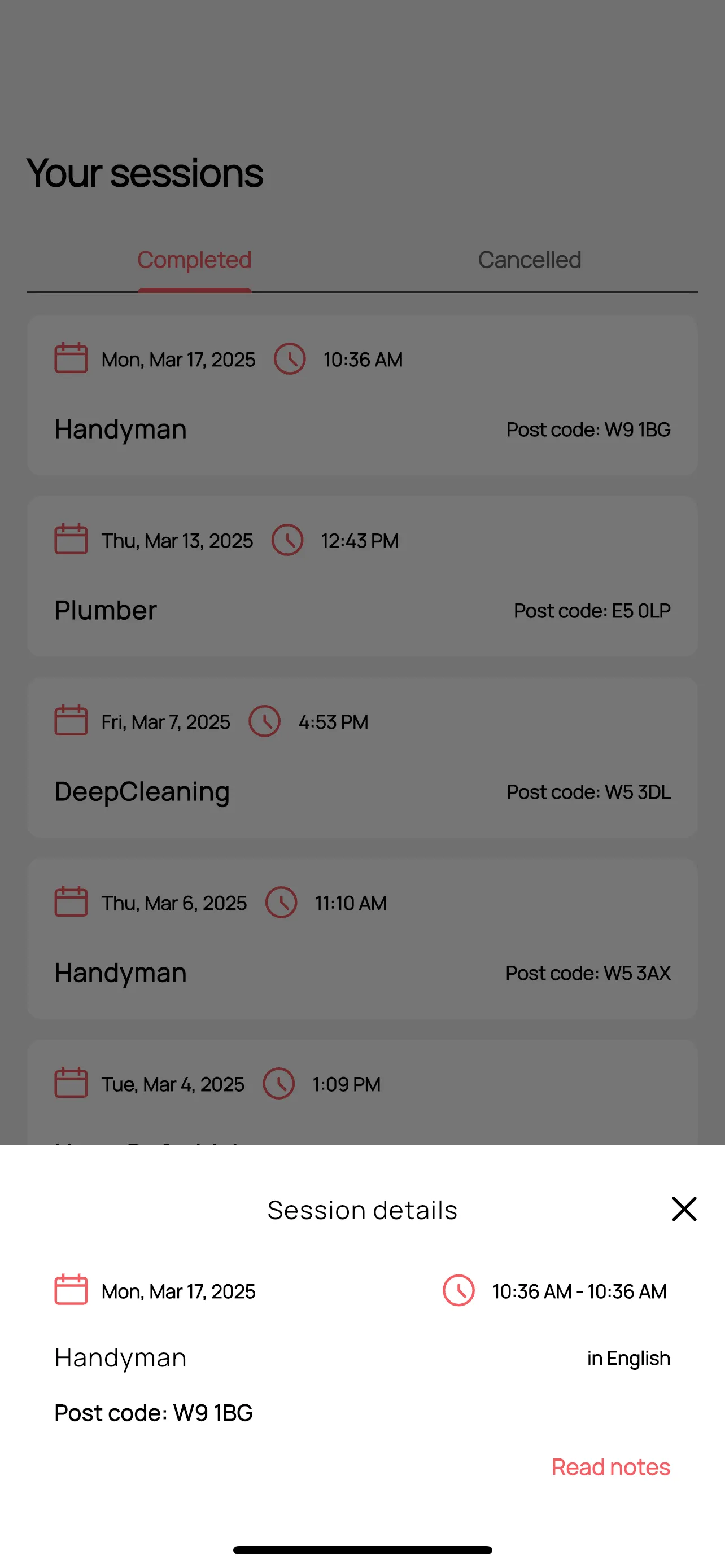
On the Sessions tab you will see a list of all your past Sessions. Tapping on a Completed Session, will bring up the Session Details card, at the bottom of the screen. Tapping the Read notes link on a Session Details card will load the notes made for that particular Session. If no notes were made, the app will display a message stating that “There are no notes to view”
On the Settings tab (bottom right), switch on the Receive requests toggle button when you wish to receive job requests. When the Receive requests button is on, you will receive notifications of job requests, whether the app is open or closed. Switching off the button will silence the app to all incoming work requests.
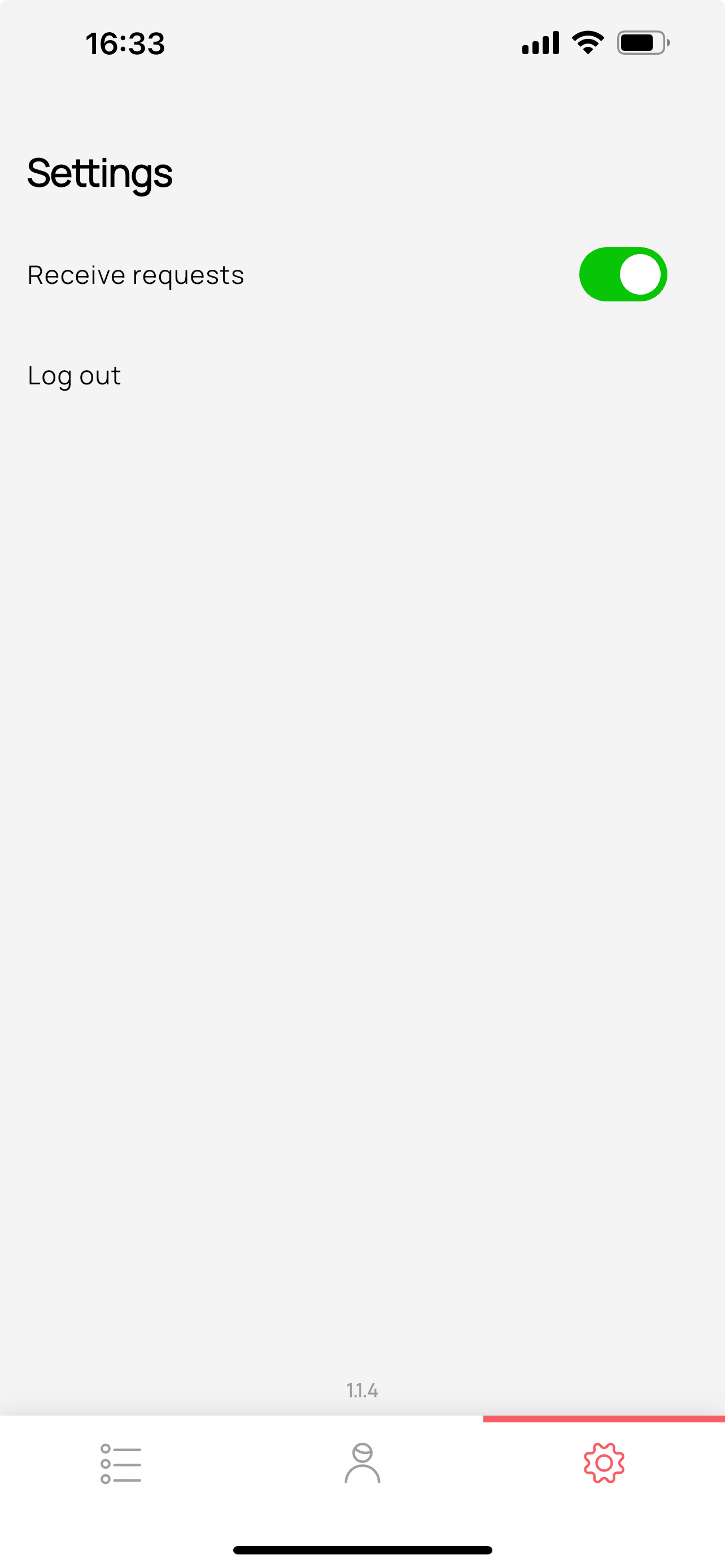
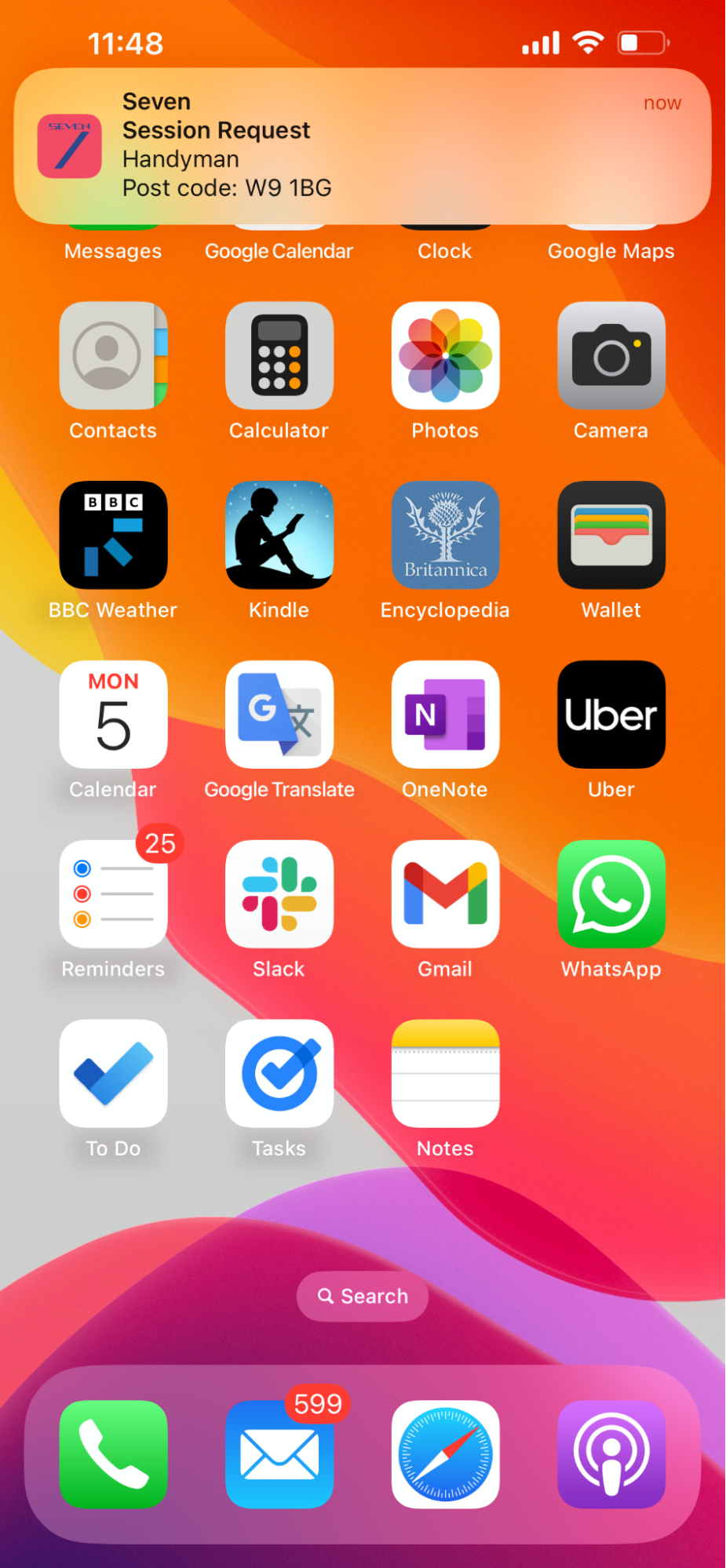
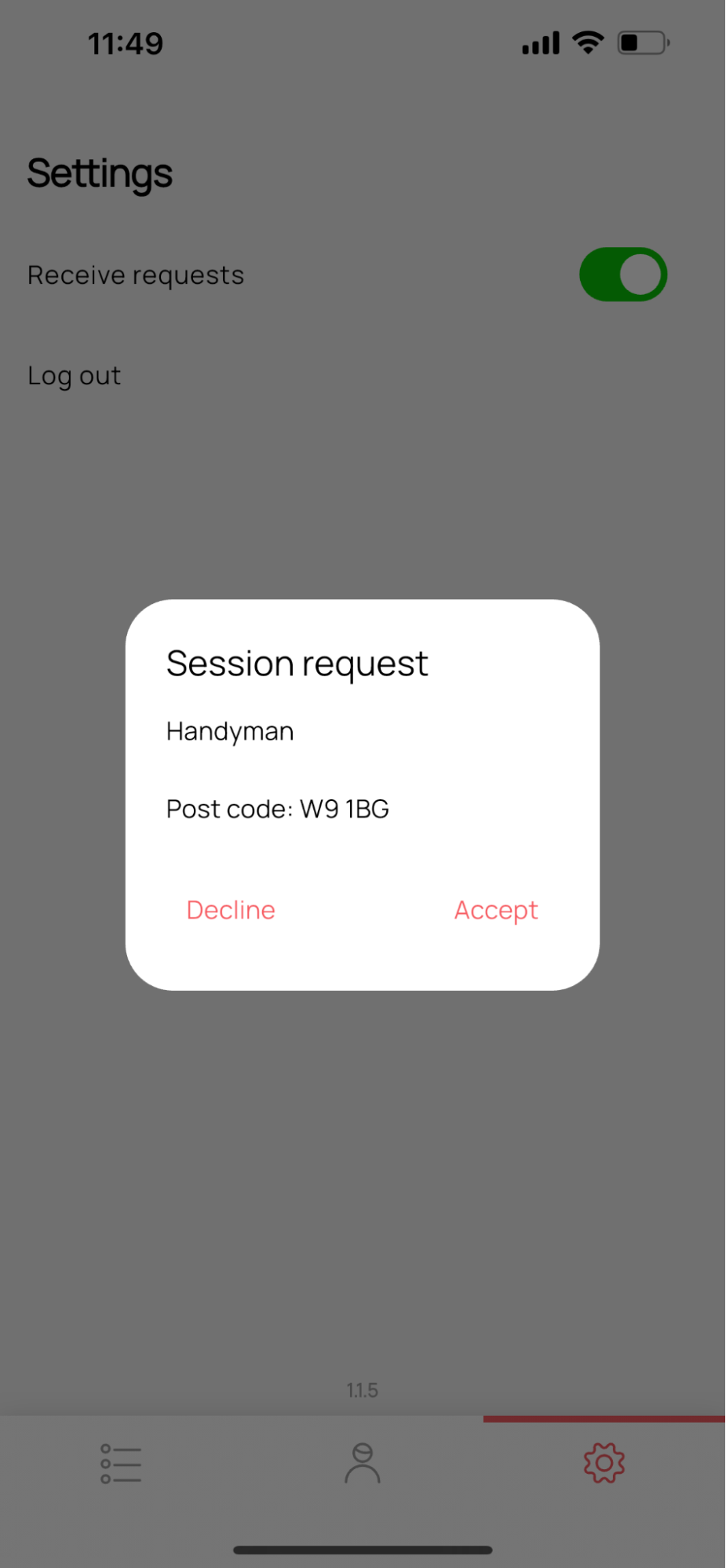
When a customer requests a service, you will receive a Session Request notification right away.On some notifications you will see Decline and Accept buttons, which you can use directly. Alternatively, tapping the notification itself, will bring up a box with Decline and Accept buttons and information on the job and its location.On receiving a Session Request notification, you may:
If you Accept a Session Request, your mobile device will ring, much like it does in a FaceTime or WhatsApp call.
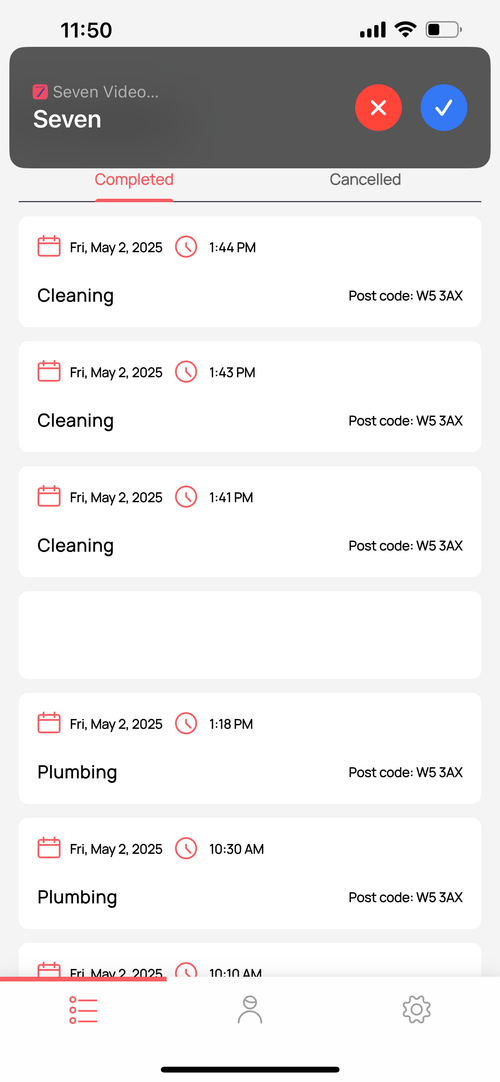
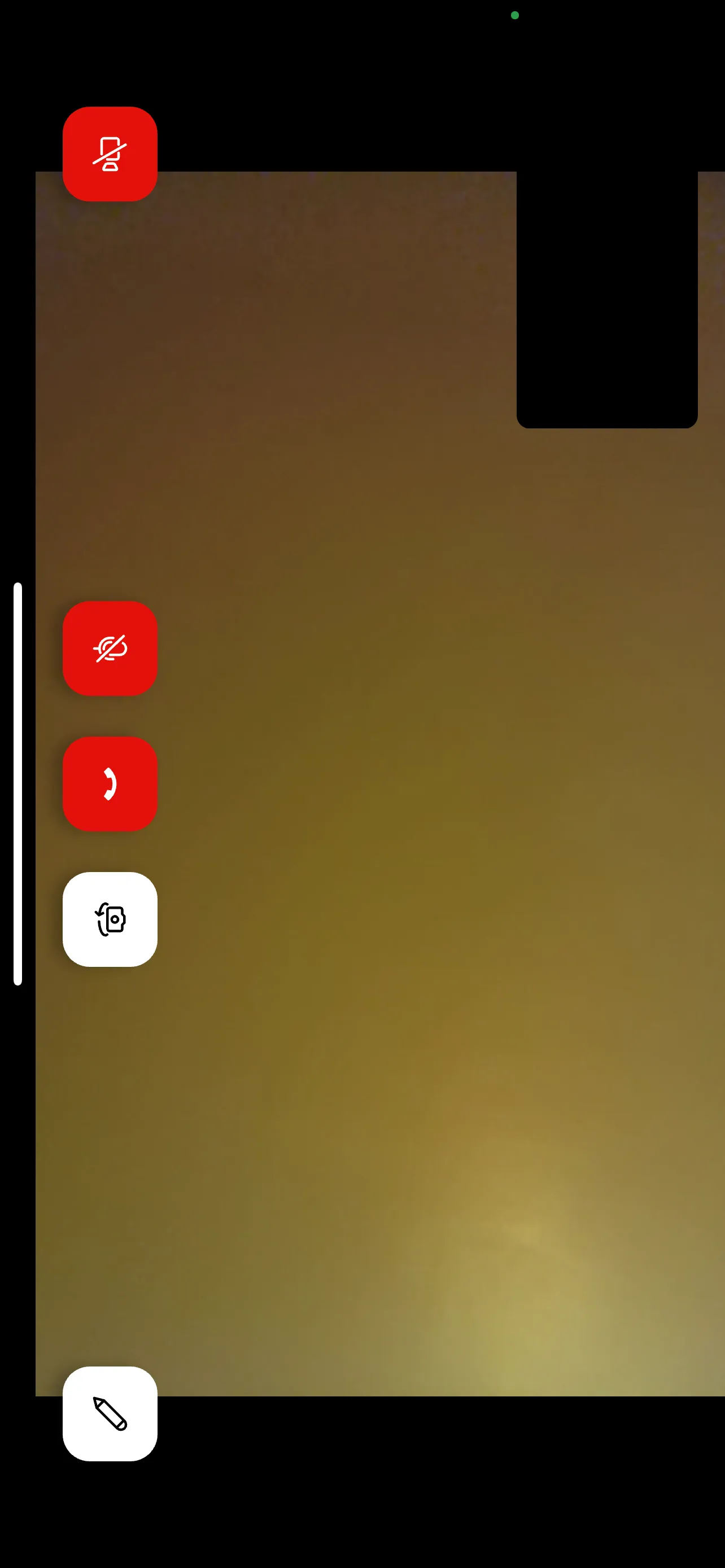
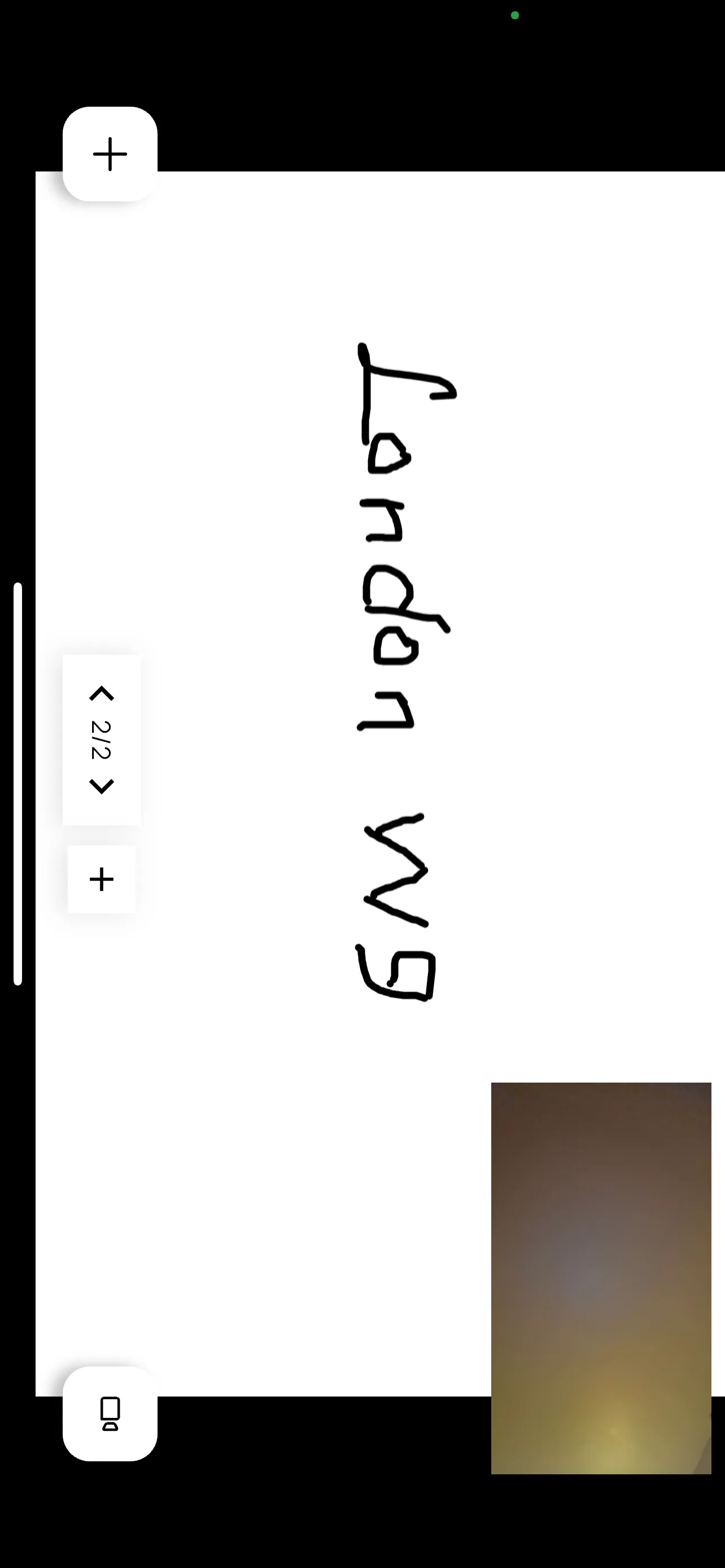
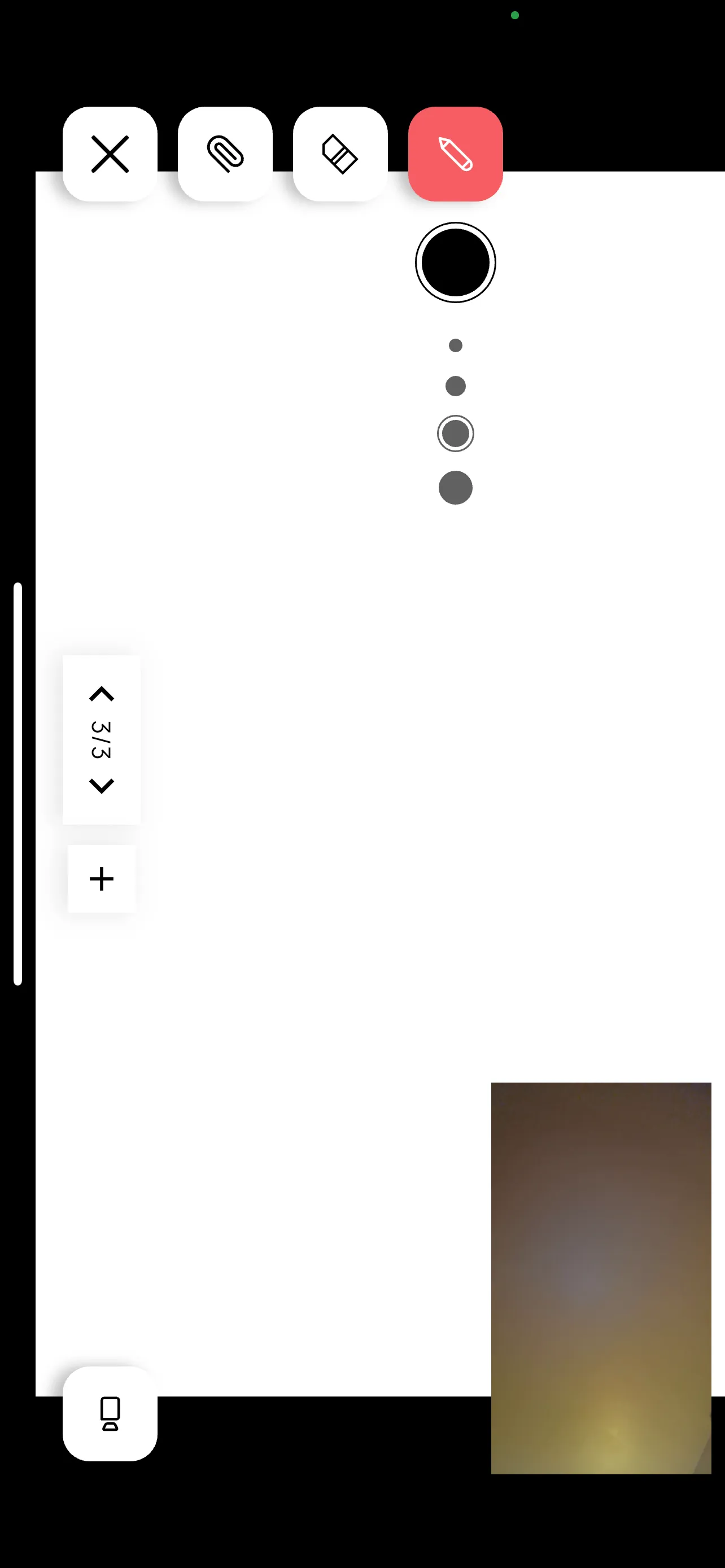
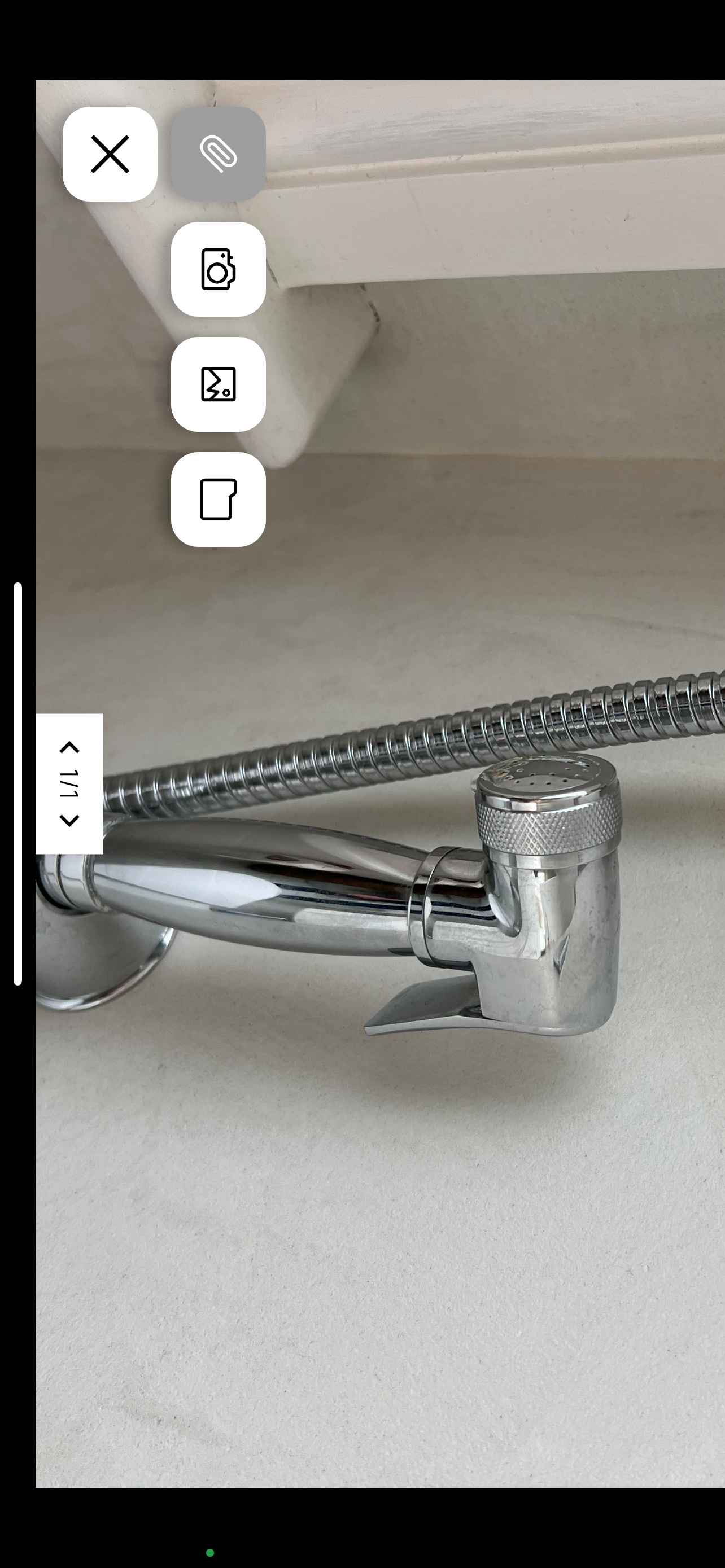
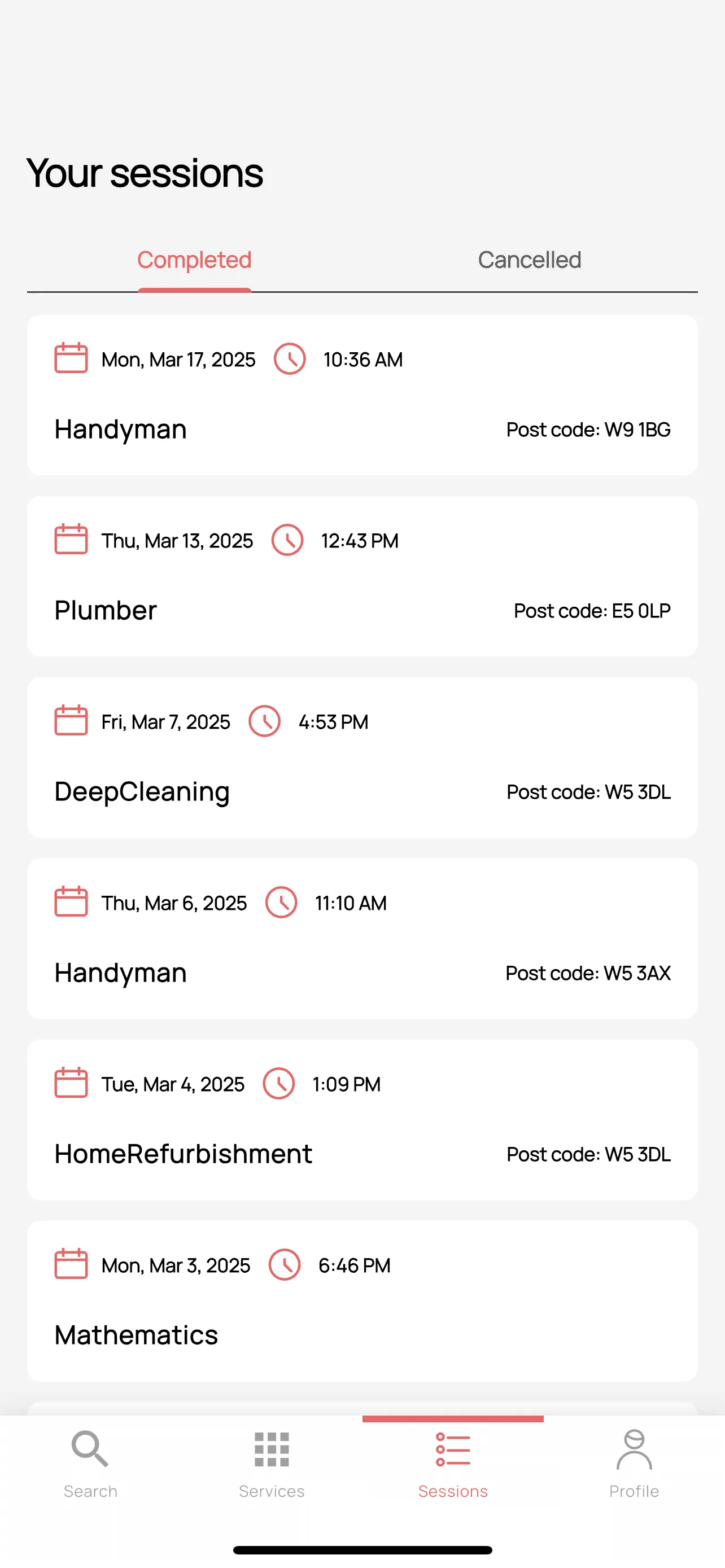
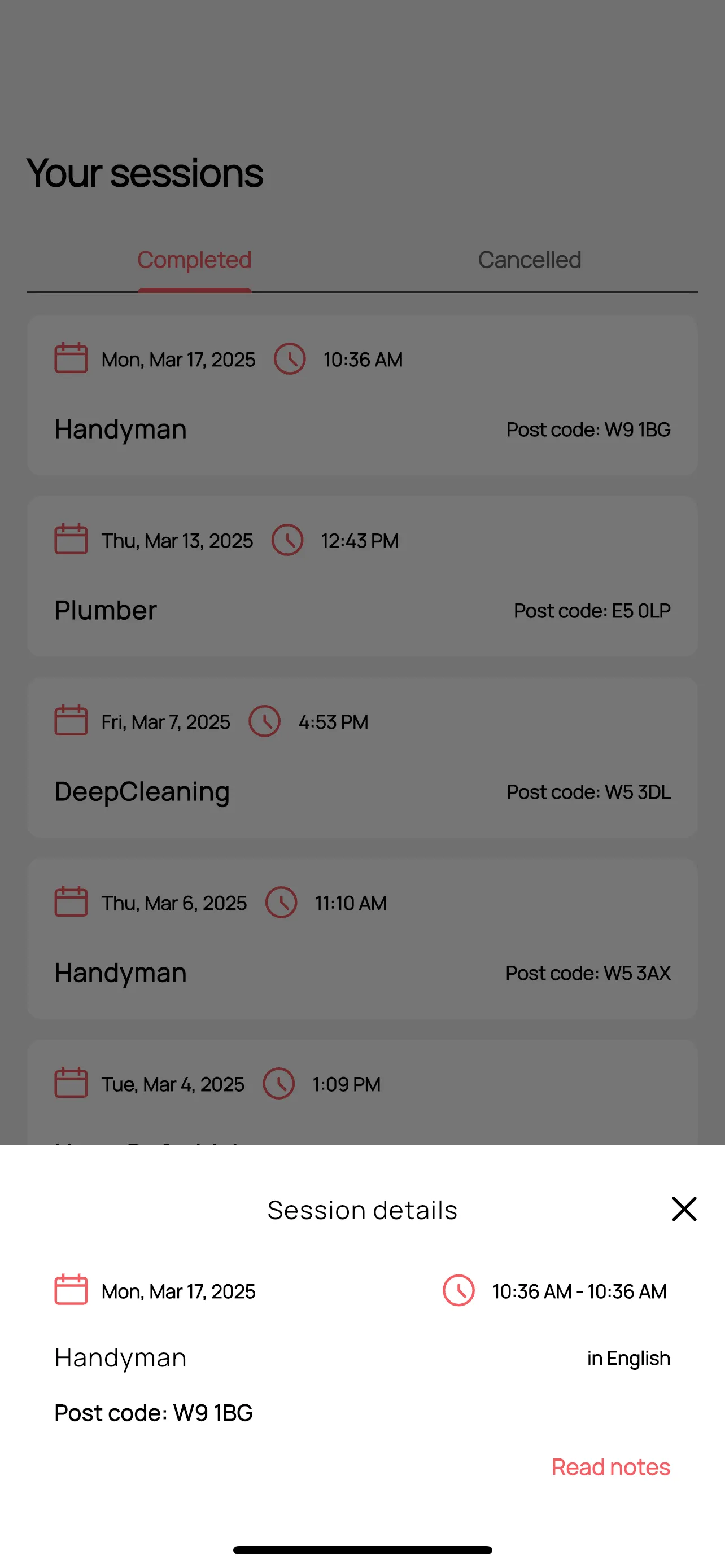
On the Sessions tab you will see a list of all your past Sessions. Tapping on a Completed Session, will bring up the Session Details card, at the bottom of the screen. Tapping the Read notes link on a Session Details card will load the notes made for that particular Session. If no notes were made, the app will display a message stating that “There are no notes to view”
